Privacy and Security
Throughout this course we have learned about all the great benefits of smart assistants and what tasks they can help us with throughout our days. But you may be wondering about your privacy and security when it comes to using smart assistants. It is a common worry and we want to provide you with some information for you to think about when it comes to your privacy when using smart assistant devices.
Smart assistant privacy
A common concern about smart assistant devices are that your conversations are being recorded or your data is being collected. Although smart assistant devices do record what you are talking about, you do have the option of opting out of this. Let’s take a look at how each smart assistant allows you to control your privacy.
Alexa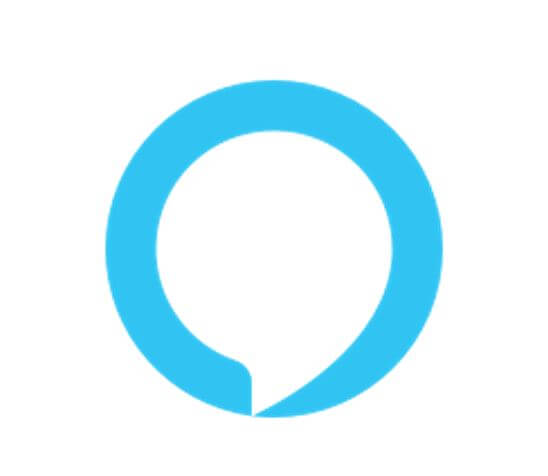
When you activate Alexa a recording is sent to Amazon’s cloud, where it is processed with other information to formulate a response. With Alexa, you are able to delete your recordings by asking Alexa to delete what you just said, or everything you said during the day. Simply say “Alexa, delete what I said.” You also have the option to have the recordings saved for 3 months, 18 months or never.
Follow these steps to edit how long your recordings are saved for:
In the Alexa app, go to Settings > Alexa Privacy > Manage Your Alexa Data > Choose How Long to Save Recordings to access these options.
Google Assistant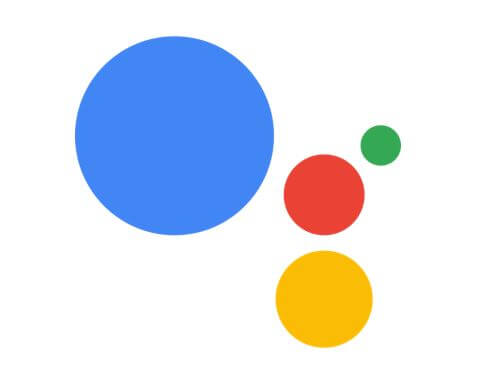
Devices with Google Assistant built-in are activated when you say “Hey Google” or “Okay Google”. Like Amazon’s Alexa, you do have the option to delete recordings or set auto-delete for 3 or 18 months.
Follow these steps to delete your recordings from Google Assistant:
Go to the Google Home app > tap on your personal icon in the top-right corner > choose My Activity > Scroll through your history list to find a recording you want to delete > Tap the three dots to the right of the recording and tap Delete
Alternatively, if you would like to have your recordings automatically deleted follow these steps:
Go to the Google Home app > tap your icon in the top-right corner > choose My Activity > before your stream of recordings, tap the option titled Auto- Delete
Siri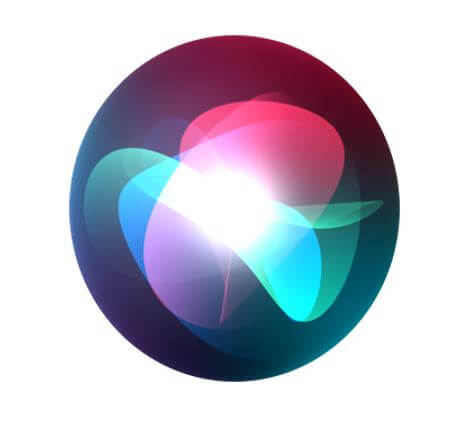
Siri is activated when you say “Hey Siri”. Apple does give you the option to opt in or out of having your audio recording to help Apple improve Siri. Siri request history is stored for 6 months for anyone who does decide to opt-in to help improve Siri, but you also have the option to delete your recordings that are less than 6 months old.
To delete your Siri recordings from the Apple server follow these steps on your Apple device:
Tap on Settings > Find and tap on the option titled Siri & Search > Turn off “Listen for Hey Siri” > Turn off “Press Side Button for Siri” > Tap on Turn off Siri
Additional resources
There is a lot of information regarding the privacy and security of smart assistants. During this lesson we provided you with some ways to protect your privacy, however it is important to continue to learn about how smart assistants can collect your data. Below are links to additional resources for you to check out:
