Connecting to Wi- Fi
To browse the internet, send messages, or download apps the iPad must be connected to a Wi-Fi network. In order to join a Wi- Fi network, you must have the Wi- Fi network name and password. If you travel to a different location, such as a family member’s home you can join their network by asking for the name of the Wi- Fi network and the password.
How to connect to Wi-Fi
Below is a video on how to join a Wi- Fi network. Click on the play button on the video to start it.
Remember: you can rewind and pause the video if you need to.
Awesome stuff, Agent! , if you would like to review the steps to connect to Wi-Fi, they are listed below.
[/word_balloon]
Step 1: Locate and tap on the Settings app icon on the home screen.
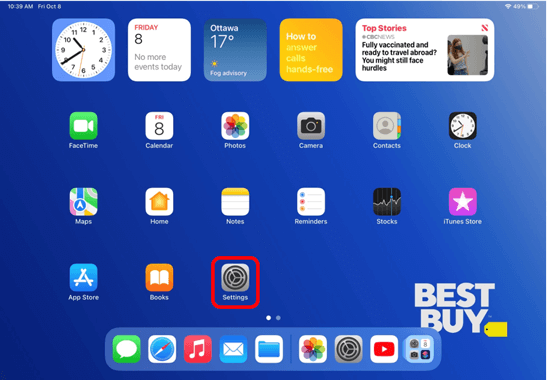
Step 2: On the menu on the left-side of the screen, find the option that is titled Wi-Fi.
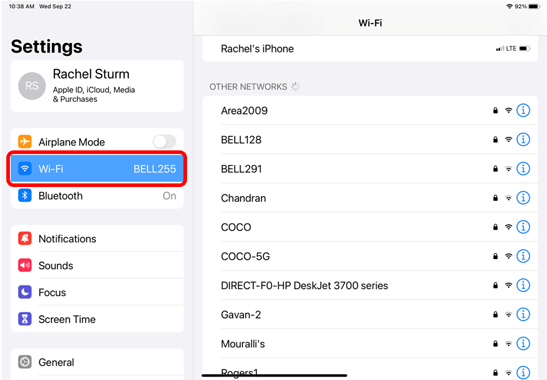
Step 3: Choose the network that you would like to join. To join a Network you will need to have the Network Name and Password available. The ones shown in the picture below will not be the same ones that you see since each Network has its own unique ID and password. Once you find the network you want to join, type in the password, tap on Join. The ones shown in the picture below will not be the same ones that you see. Once you type in the password, tap on Join.
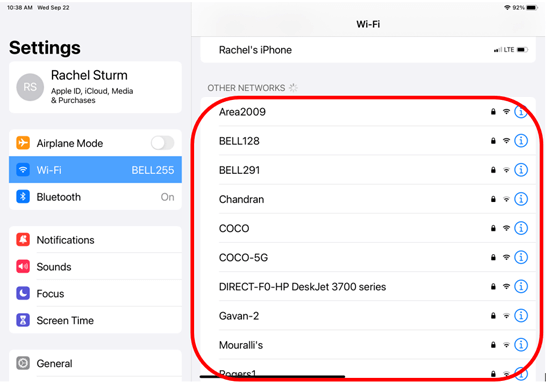
Helpful Hint
- If you join a network once, the device will automatically join when you enter that location.
