How to use the FaceTime App
In just a few steps you can start a FaceTime call with your loved ones. Below are two short videos on how to start and end a FaceTime call.
Click on the play button on the video to start it.

Remember: you can rewind and pause the video if you need to.
How to Start a FaceTime call
Thanks, Agent! What a great video. If you would like to review the steps that Agent Chadd discussed throughout the video, they are listed below for you!
[/word_balloon]
Steps to start a FaceTime call
Step 1: Locate and tap on the FaceTime app icon.
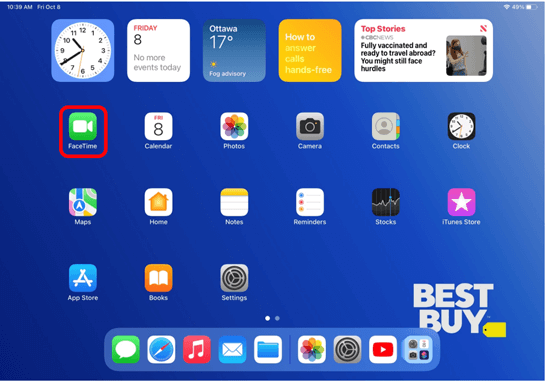
Step 2: Tap on the + button at the top of the screen. Once you have tapped on the + button, you will then type in the name or phone number of the person you would like to call.
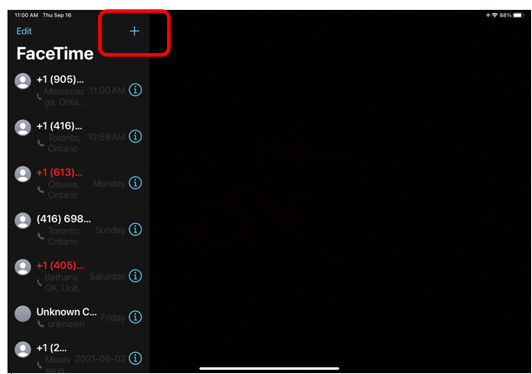
Step 3: Once you type in the person’s contact information, you will then be given the option to start an Audio call or a Video call. To start a Video call, tap on the Video button. The call will start and now all you have to do is wait for the other person to answer!
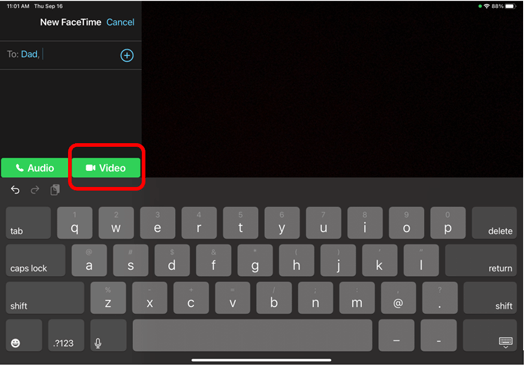
How to end a FaceTime call
Steps on how to end a FaceTime call
Step 1: Tap on the red circle with an X in the center to hang up. The call will end as soon as you tap End.
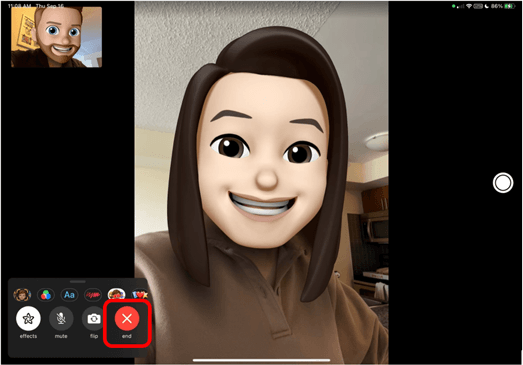
Helpful Hints
- If you tap on the camera icon labelled Flip during a call, you can switch from the font- facing camera to the back- facing camera.
- During a FaceTime call, hold the device about 12 inches from your face and at eye level. This will allow the person on the other end to see you better.
