Software Updates: Is this Important?
Occasionally, you will get a notification saying that a software update is available on your iPad. You may be wondering, what updates? Is this important or necessary? Regular updates on your iPads are important and the primary purpose of updates is to fix any bugs or glitches. Sometimes there are larger updates that change the whole look of the operating system. Some people do not like updates as they may have experienced larger updates that changed the look of your device slightly but the main purpose of the updates is not to make it harder for you to use it but make it easier and safer for you to use in the long-run.
Whether it is a large update or a small one, it is extremely important to complete these updates to ensure your iPad is working the way it should. Now let’s learn how to complete a software update.
How to complete a software update
Below is a video on how to complete a software update. Click on the play button on the video to start it. The play button is the white sideways triangle.

Remember: you can rewind and pause the video if you need to.
Thank you, Agent! It is great to know how to complete software updates since they are so important for a device! , if you would like to review the steps they are listed below.
[/word_balloon]
Step 1: Locate and tap on the Settings app icon on the home screen.
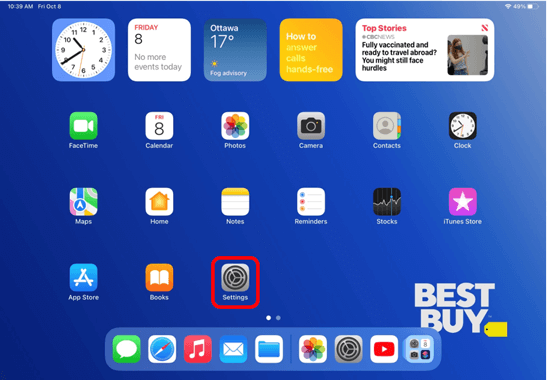
Step 2: On the menu on the left-side of the screen, tap on the option titled General.
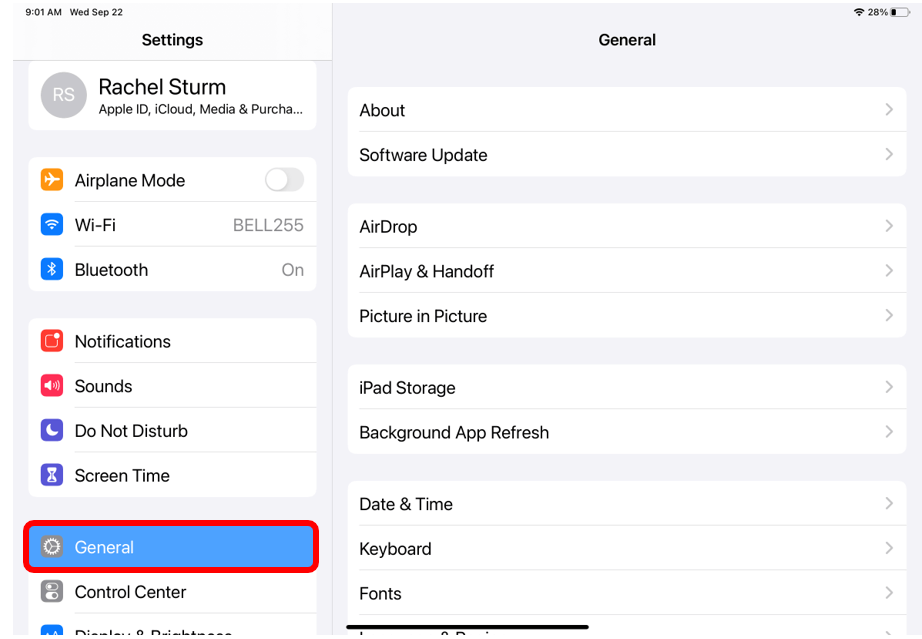
Step 3: A menu will open on the right-side of the screen. Tap on the option titled Software Updates. If you have an update it will appear on the screen.
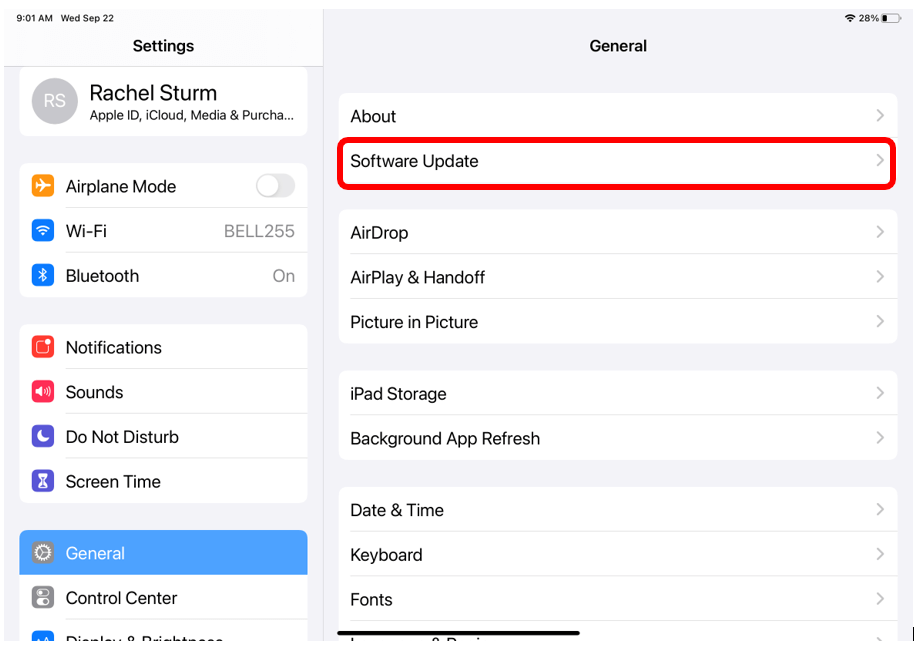
Step 4: Tap on Download and Install. You will then be asked to put in your passcode if you have one, and then accept the terms and conditions. Once you have completed these steps, the installation will begin.
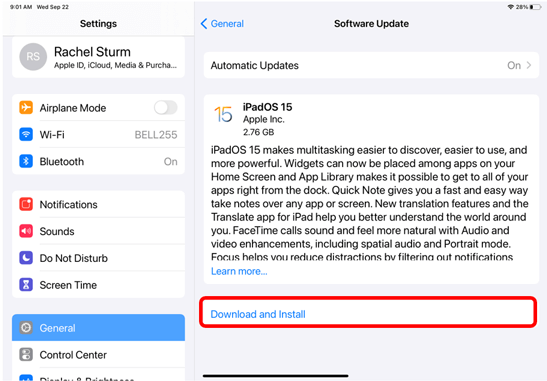
Helpful Hint
- When there is a new software update, there will be a red circle beside the words Software Update with the number 1 on it.
