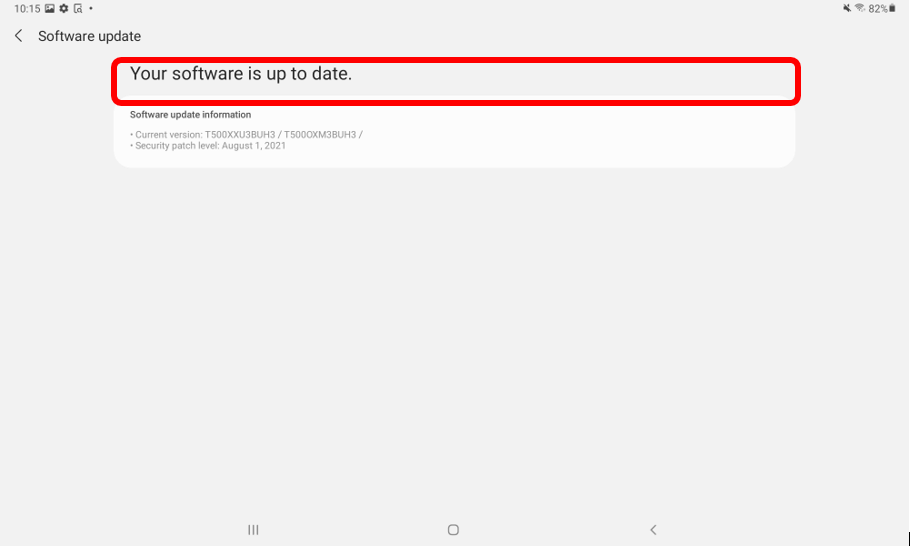Complete a Software Update on Android Tablets
Occasionally, you will get a notification saying that a software update is available on your tablet. This is an update that fixes any bugs or glitches, or it can be a much larger update that changes the whole look of the operating system. Remember, software updates are generally done to make the user experience better but more importantly, they fix issues with security so that the device and the data on the device are secure.
Whether it is a large update or a small one, it is extremely important to complete these updates to ensure your tablet is working the way it should. Now let’s learn how to complete a software update.
How to check for a software update
Scroll down and click on the play button on the video to start it. The play button looks something like this.
Remember: you can rewind and pause the video if you need to.

Thanks, Agent! It is very important to complete software updates. Review the steps to complete software updates below!

Step 1: Locate and tap on the Settings app icon on the home screen of your tablet.
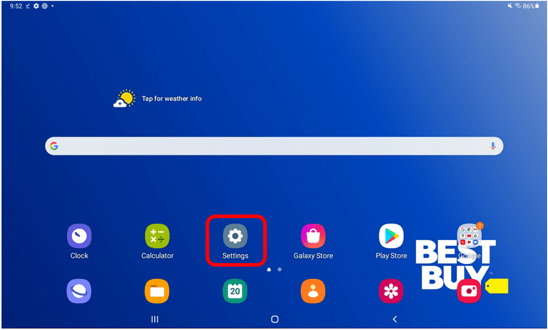
Step 2: Scroll through the menu to find the option titled Software Update.

Step 3: Tap on the option titled, Download and Install to see if there is a software update available.
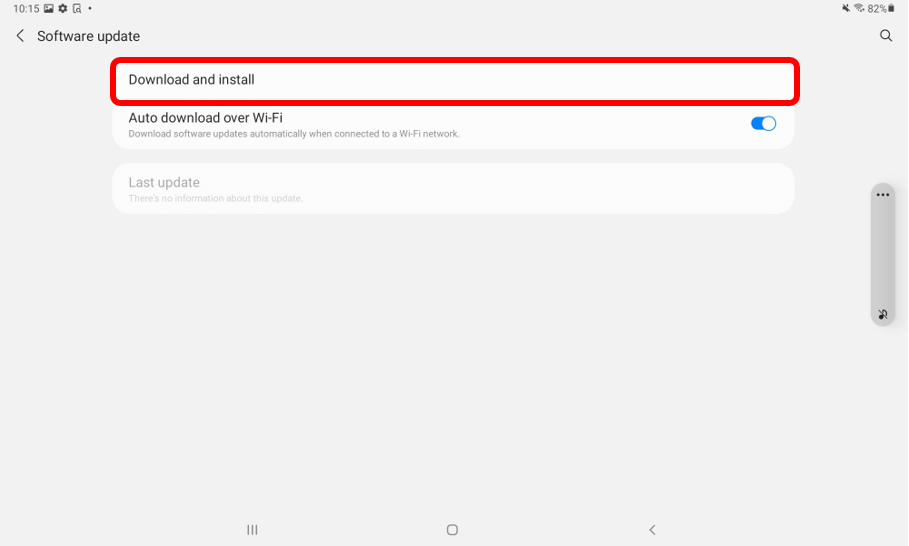
Step 4: If there is a software update available it will appear on the screen for you to download and install. Follow the steps on the screen to install. If you tablet is up to date, you will see the below screen.