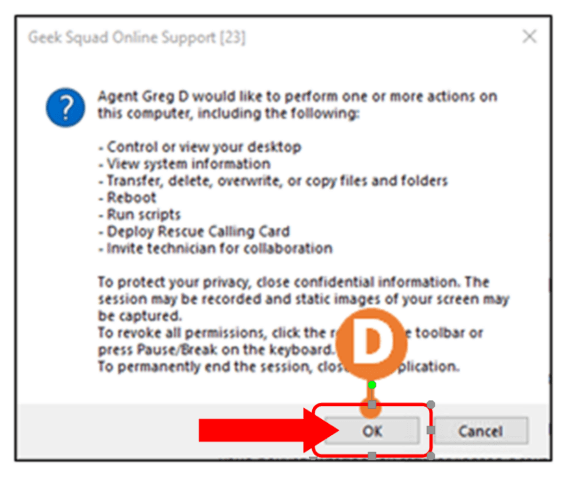Connect to Log Me In (LMI) on a Windows Computer
When working with the Geek Squad Remote Support team over the phone, there may be times when the Agent will have to remotely access your computer to help diagnose and fix an issue. In just a few steps you can allow the Agent access through a program called LMI which stands for Log Me In. Below are the steps to allow the Geek Squad Agent to connect remotely if you are using a Windows computer.
Step 1: Go to the Log Me In Website: https://secure.logmeinrescue.com/Customer/Code.aspx
Alternatively:
Press Windows Key + R on your keyboard
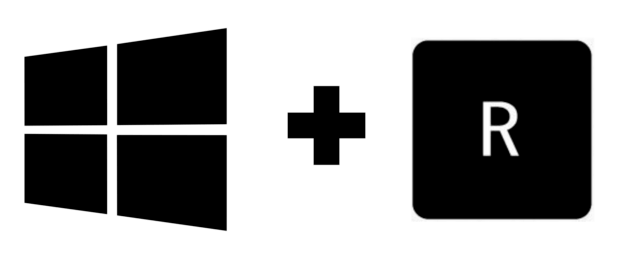
Type in www.oty.com
Step 2: The Remote Support Agent will provide you with a PIN. Enter that PIN into the white box in the middle of the screen. Once you enter the PIN, click on Start Download.
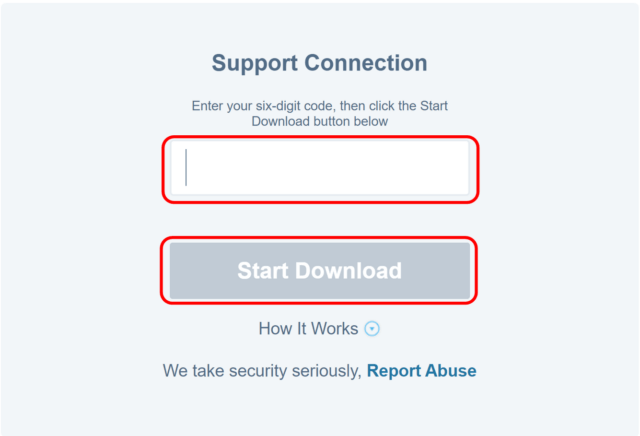
Step 3: Once the download is complete, you will see it appear somewhere on your screen. Where it is located depends on which internet browser you are using. If you are using Chrome/Microsoft Edge/Internet Explorer it will appear in the bottom left corner of the screen. If you are using Safari it will appear in the top right of your screen. Click on the download to run the program.
Note: if you cannot locate the download, press the CTRL key on your keyboard and then press the J key. This will bring up your list of downloads.
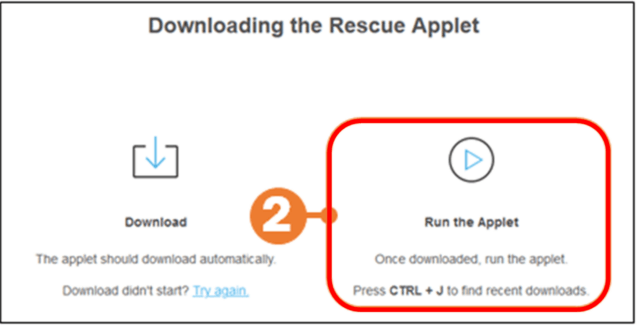
Step 4: Once you open the download, a box will appear with the Terms and Conditions of Geek Squad Support. When you are comfortable, click on Accept at the bottom of the screen.
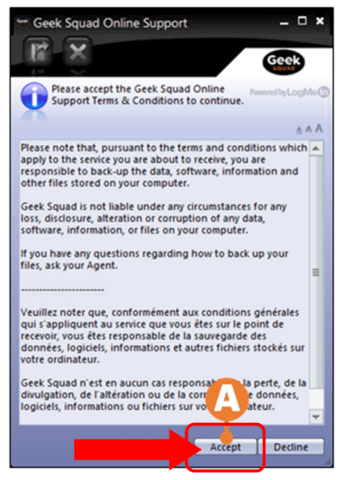
Step 4: If you are using a Windows computer there will be a few prompts that appear on the screen. When you see the Geek Squad Online Support box appear, click on OK.
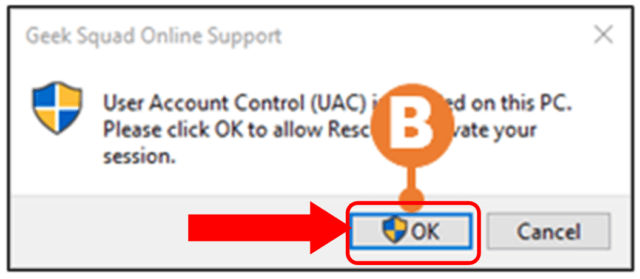
After click OK, another box will appear requesting permission for the app to make necessary changes to your device. Click on YES.
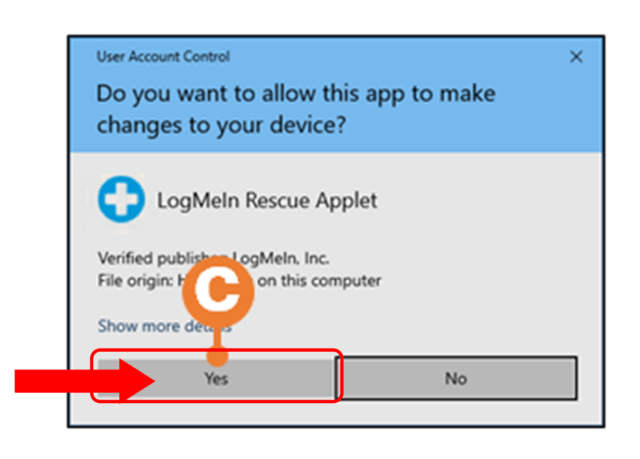
Lastly, a box will appear requesting permission for the Geek Squad Agent to perform specific actions on your computer. Click OK.