How to connect the Withings Smart Scale to the Health Mate app
Now that you have the Health Mate app installed and your profile setup, you are ready to set up your smart scale. During this lesson you will be guided through the steps on how to set up your Withings Smart scale. Make sure you have your WiFi network name and password so the set up process goes smoothly.
Step 1
From the Health Mate App locate and tap on the menu option Scales from the list of products that can be set up.
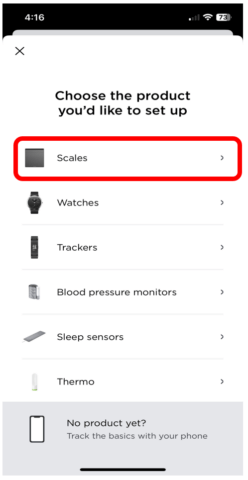
Step 2
From the list of scales, choose the one that you have. For this course we will be setting up the Body Comp scale. Locate the name of the scale and tap on it.
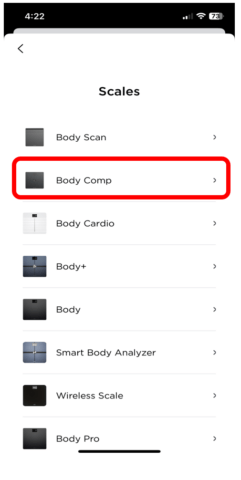
Step 3
When you are ready to start the set up, tap on Install. Your device will look for the nearby scale.
Make sure that your scale is turned on by holding the pairing button on the bottom of the scale for 3 seconds (photo 2). Note: if your scale is brand new out of the box, pull the tag out of the battery compartment underneath the scale as shown in photo 3.
When the app finds the scale, tap on Next (this could take a few moments).

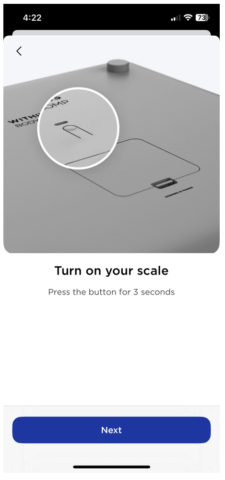
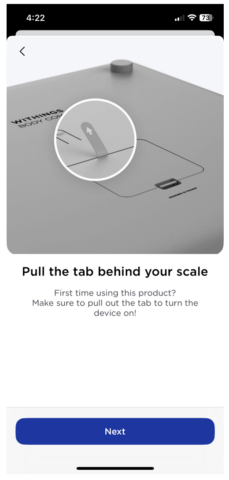
Step 4
The Health Mate app will search for your scale so that you can pair it to your device (photo 1). Once you see the scale name appear on your device screen, tap on it to pair (photo 2).
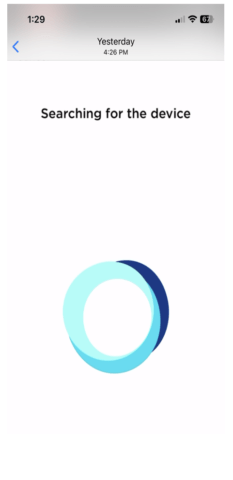
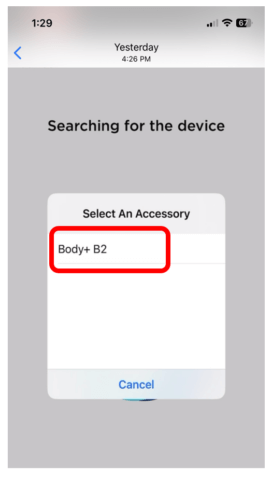
Step 5
You will now be asked to connect your scale to your Wi-Fi network. Choose your Wi-Fi network name (photo 1), enter the password (photo 2), and then tap Connect. Note: the Wi-Fi network in the photo below will be different from the Wi-Fi network that you will connect to.
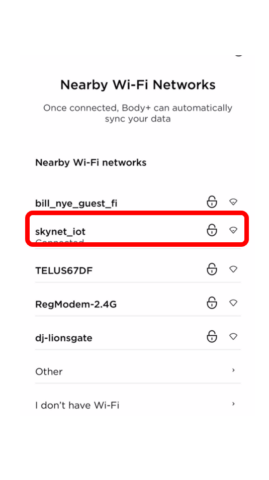
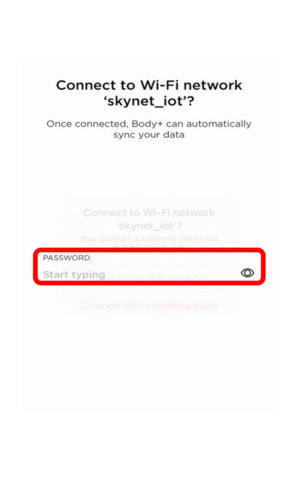
Step 6
Your scale will start to configure. Let this process finish.
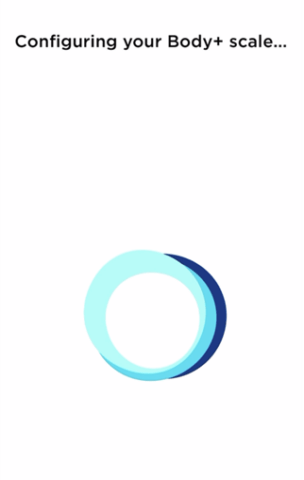
Step 7
Once the configuration is completed (photo 1) you can personalize the measurements you want to track by tapping on the specific measurements to add them (photo 2), and set your personal goals (photo 3).
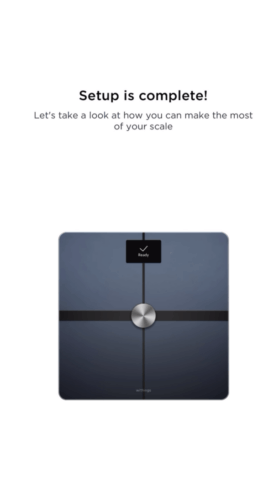
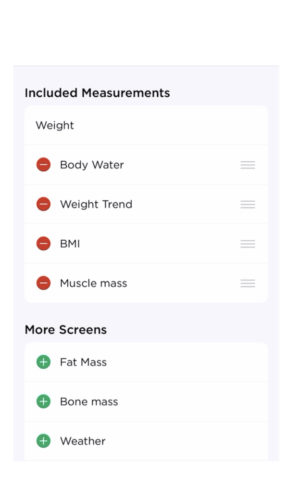
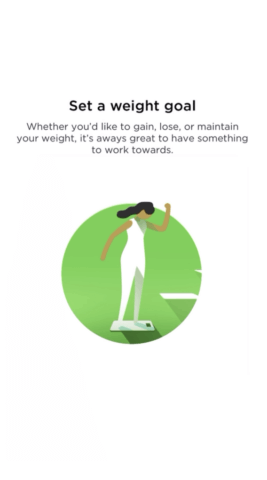
Step 8
The very last step is to step on the scale to get your measurements. The app will prompt you to step on the scale and after a few minutes you will be able to see your results.
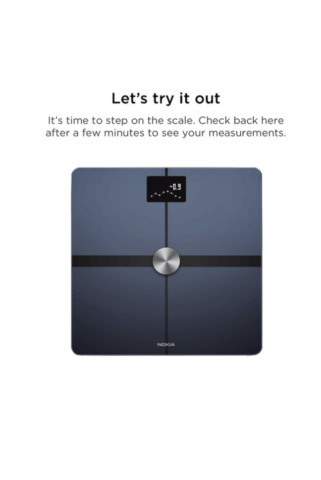
Congratulations! Your new Withings scale is officially set up and you are ready to track your health. See you next time!

