Facebook Homepage
Once you have created your Facebook account, you will automatically be taken to your home page. You will notice that there a lot of different buttons and a whole list of menu options on the left-side of the screen to explore. To get started on Facebook it is important to understand the menu items and how to use the platform by understanding the home page where the interaction between you and the platform can occur. This is where you can control what you want to do and navigate the platform.
During this lesson we will introduce and explain some of the basic functions so that you can start to navigate your Facebook account. We will also explain what your Facebook timeline and newsfeed are so that you understand the difference.
Facebook Homepage
The screenshot below describes the Facebook home page. The buttons highlighted in red are main features you can access on Facebook.
Look at the section on Homepage buttons below to understand what each of these buttons are and what they are used for.
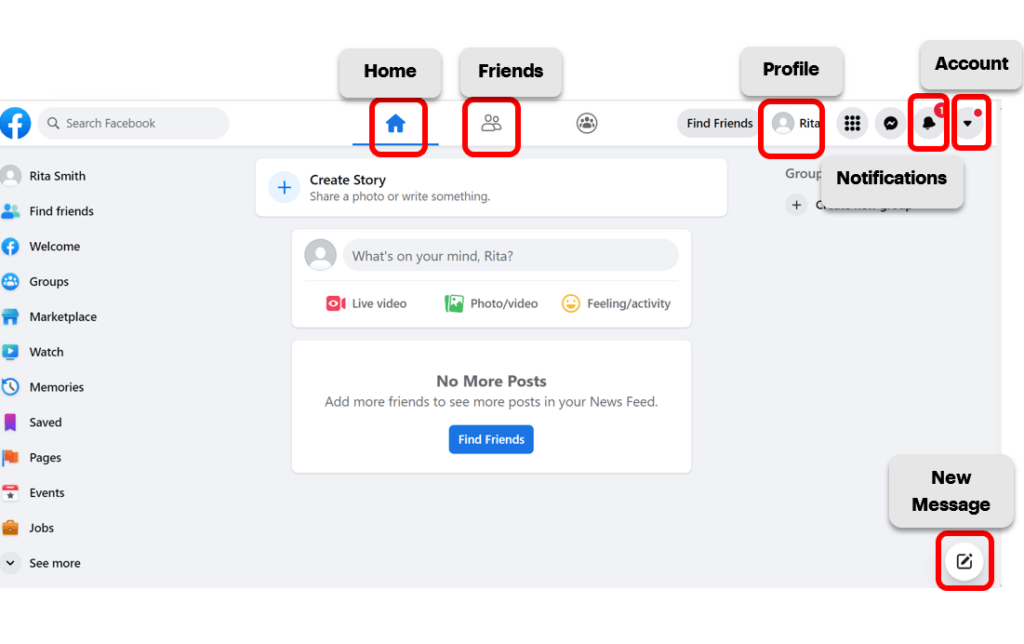
Facebook Homepage Buttons
There are many things you can do on Facebook but the buttons highlighted in red are features that are commonly used. Whenever you click on a specific button on Facebook, that button will turn blue so you know what page you are on. For example, if you are on the home page, you will see a blue house button instead of a gray one.

Home: The home button brings you to the home page where you will be able to view what your Facebook friends have posted.

Friends: When you click on the Friends button, you will be able to view any friend requests or suggestions you have. You will also be able to view the friends that you follow on Facebook.

Profile: The Profile button will bring you to your own Facebook profile page. This is where you can view your own posts, photos, and edit your profile.

Notifications: Whenever someone posts on your Facebook page, sends you a message, or likes one of your posts you will receive a notification and when you click on the Notification button you will be able to view all of them.

Account: The button with the downward arrow on it is the Account button. When you click on it a dropdown menu will appear. This is where you will go to adjust your account settings and logout of your account.

New Messages: One feature of Facebook is that you can send direct messages to your Facebook friends. When you want to start a new private conversation you can start by clicking on the New Messages button at the bottom right-side of the screen.
Timeline vs. Newsfeed
When you use Facebook you will often hear the terms timeline and newsfeed. So what are the differences between them? Below are explanations as to what your timeline is and what your newsfeed is.
Timeline: A Facebook timeline is the page that shows your own activity and posts. So when you post a message or a photo, your timeline is where you and your Facebook friends will be able to view them when they visit your profile. Below is a photo of what the timeline looks like.
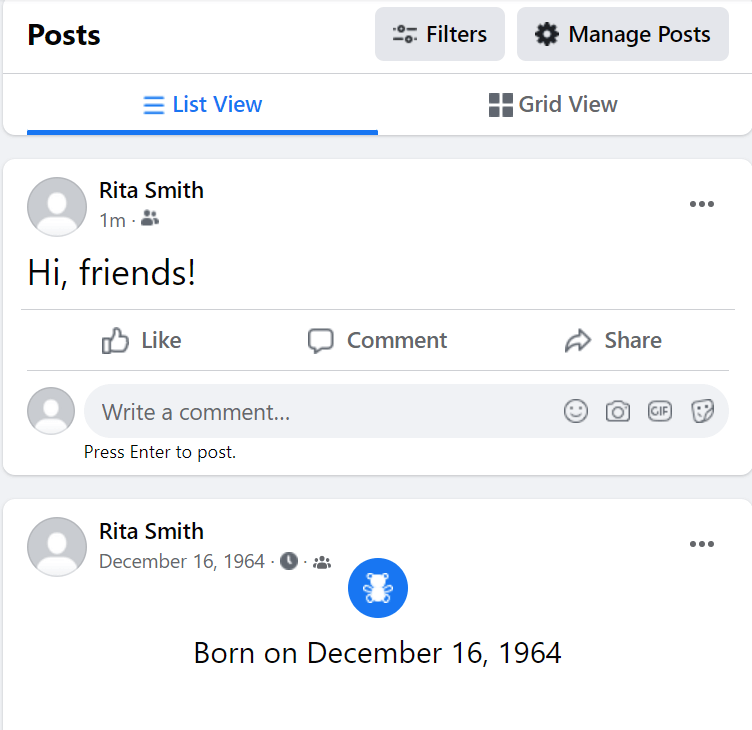
Newsfeed: when you start to follow people’s Facebook pages, such as your friends, family members or celebrities, you will be able to see a stream of their activity on your newsfeed. Instead of having to click on each individual’s profile, you can view their posts right from your newsfeed when you are on your Facebook home page by scrolling upwards. Below is a photo of what the Newsfeed page looks like.
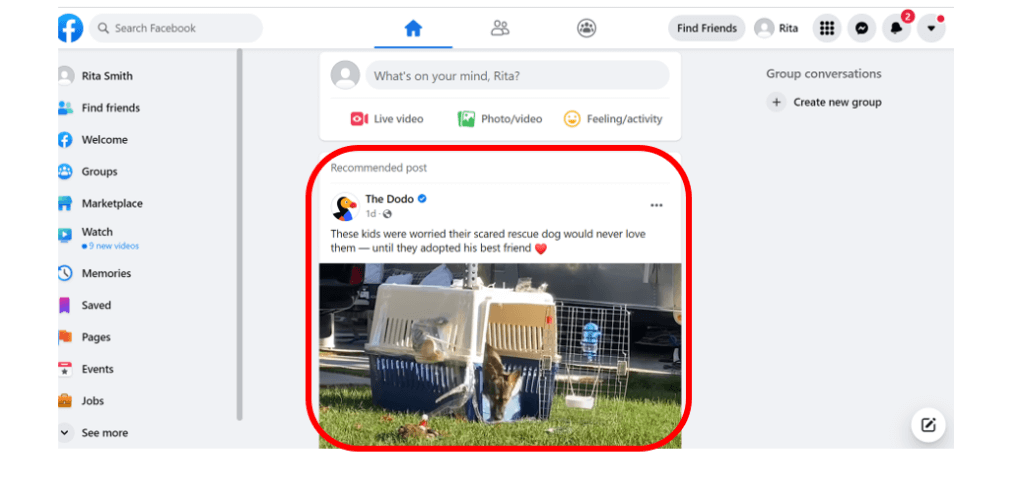
As you can see, there are a lot of different functions. It will take some time to get used to, but don’t be afraid to explore the Facebook site! When you are ready, move on to the next lesson to learn how to start adding friends.

