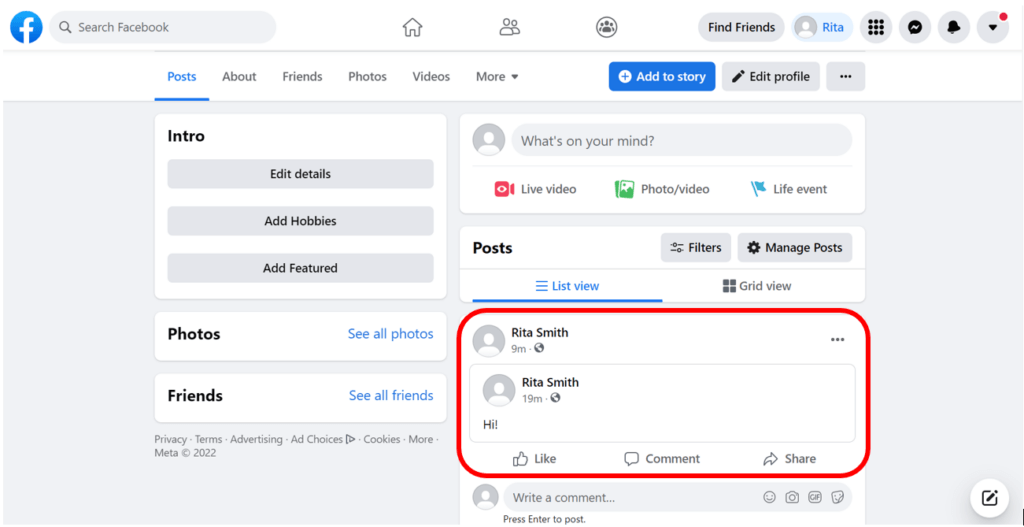Post on Your Facebook Page
One way to connect with your Facebook friends is to post on your profile page or directly from your home page. You can also share an existing post that was created by you or someone else with your Facebook friends. You can post messages, photos, videos, and articles and once you post them, your Facebook friends will be able to see them on your profile page and their home page. Sharing is a little different which we will talk about in a bit.
Posting and sharing on Facebook is how you can stay connected and start conversations with your Facebook community.
We have mentioned posting and sharing on Facebook. So, what is the difference? Keep reading to find out!

Posting vs. Sharing on Facebook
Before starting to post and share on your Facebook page, it is important to know what the difference between the two are.
When you Post on Facebook, this means that you have posted a statement, photo, or video to your Facebook page for your Facebook friends to see. This is content that you have created and chosen to post.
When you Share on Facebook, it means that you have taken someone else’s post or even your own and have shared it to your Facebook page for your friends to view, or have sent it through messenger or directly to a Facebook friend. Think of this like you are copying and pasting to your profile. You are also able to share content on your friend’s profile, and to groups and more.
Awesome! Now that we understand the difference between posting and sharing, let’s look at how you can post a message and share a post.

How to Post on your Facebook Page
Check out the steps on how to create and post a statement on your Facebook page.
Scroll down and click on the play button on the video to start it. The play button looks something like this.
Remember: you can rewind and pause the video if you need to.

Thank you, Agent! If you would like to review the steps from the video, they are listed below.

Step 1: From your home page, click in the area that says, “What’s on your mind?“
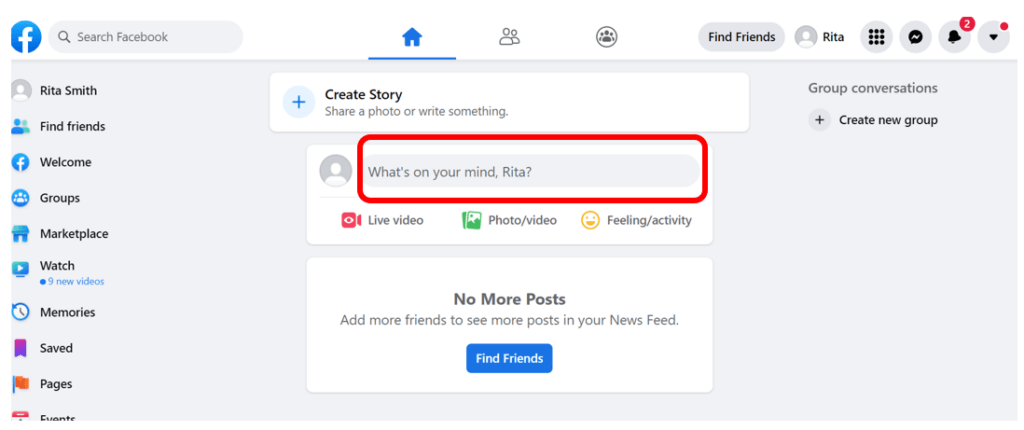
Step 2: In the area that says, “What’s on your mind?“, start typing your post.
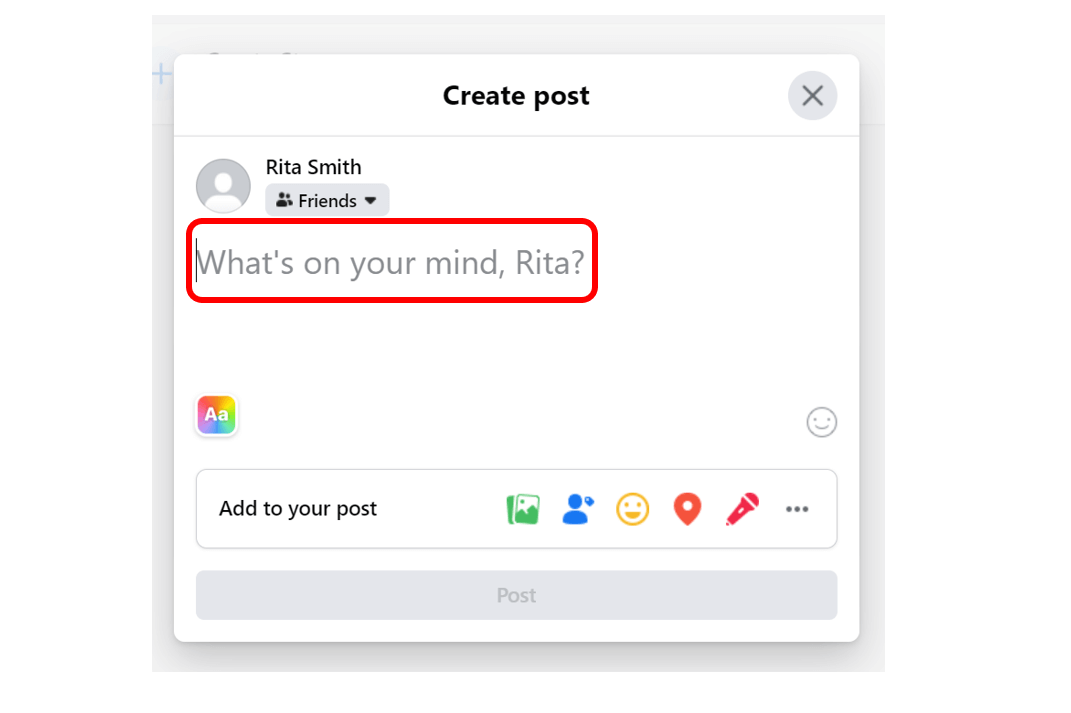
Step 3: Once you are done typing your statement, click on the Post button. When you click Post, your Facebook friends will then be able to see your post.
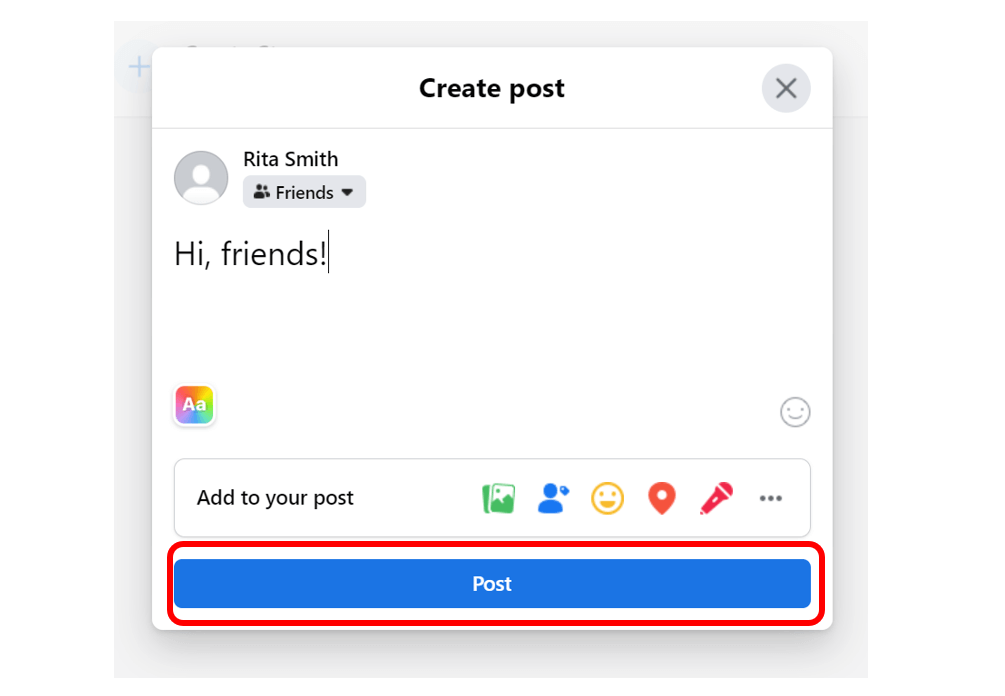
How to share a post on Facebook
Now that we know how to post on Facebook, let’s go through the steps on how to share a post to your Facebook page.
Step 1: From your Facebook profile page, find the post you would like to share with someone. You will notice below the post a few options. Click on the option titled Share.
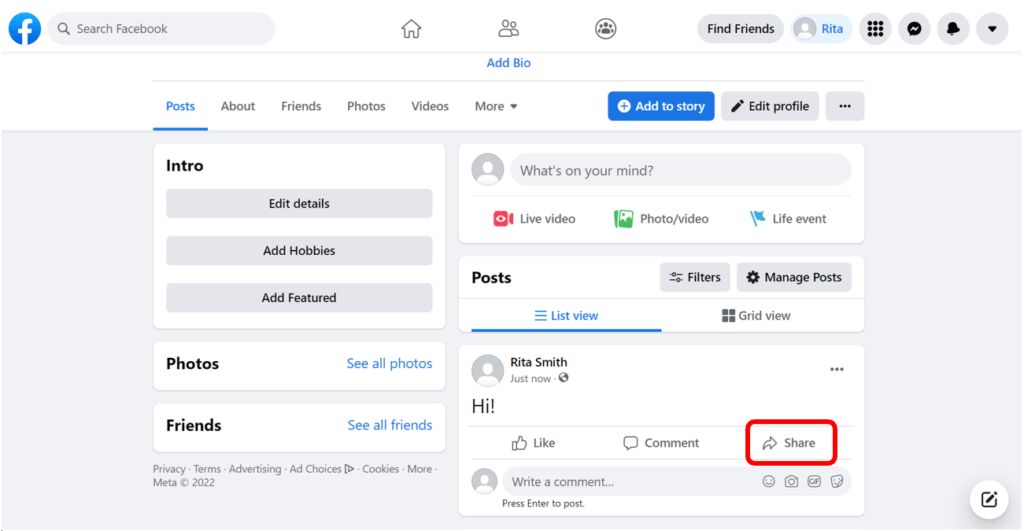
Step 2: You will see a list of different options appear. For this lesson we will show you how to share a post directly to your Facebook profile page. Click on the first option titled, Share Now (Public).
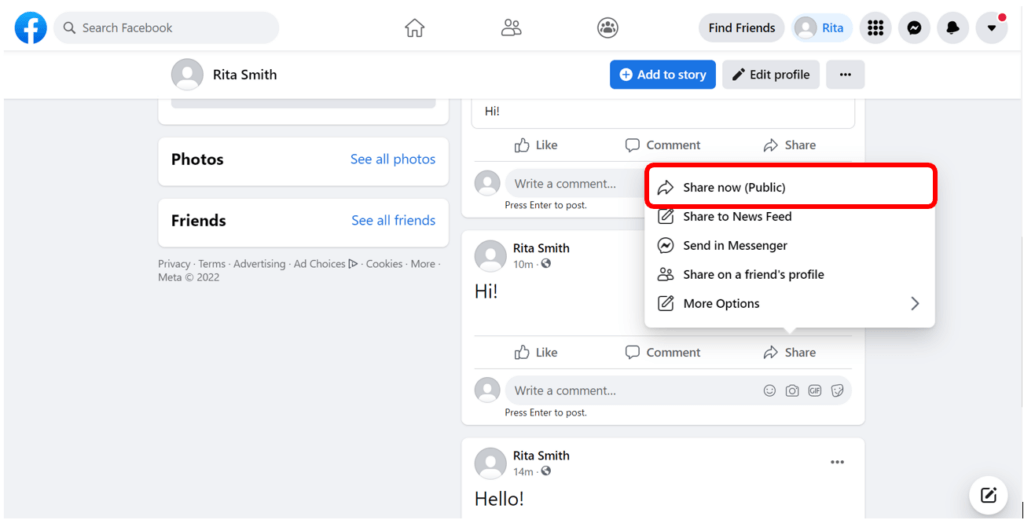
Once you share a post to your Facebook page, it will look like the photo below. Your Facebook friends can now view the post and see the name of the person who originally created the post.