Manage your Facebook Privacy Settings
Now that we understand what Privacy settings are and what we can manage, we are going to discuss how to make your Facebook page private. This means that only your Facebook friends will be able to view your activity such as posts, photos, and content that you share on your page. It is also important to note that you can always edit your settings later on if you change your mind.
Below is a short video on how to make your Facebook profile private. Let’s check it out!
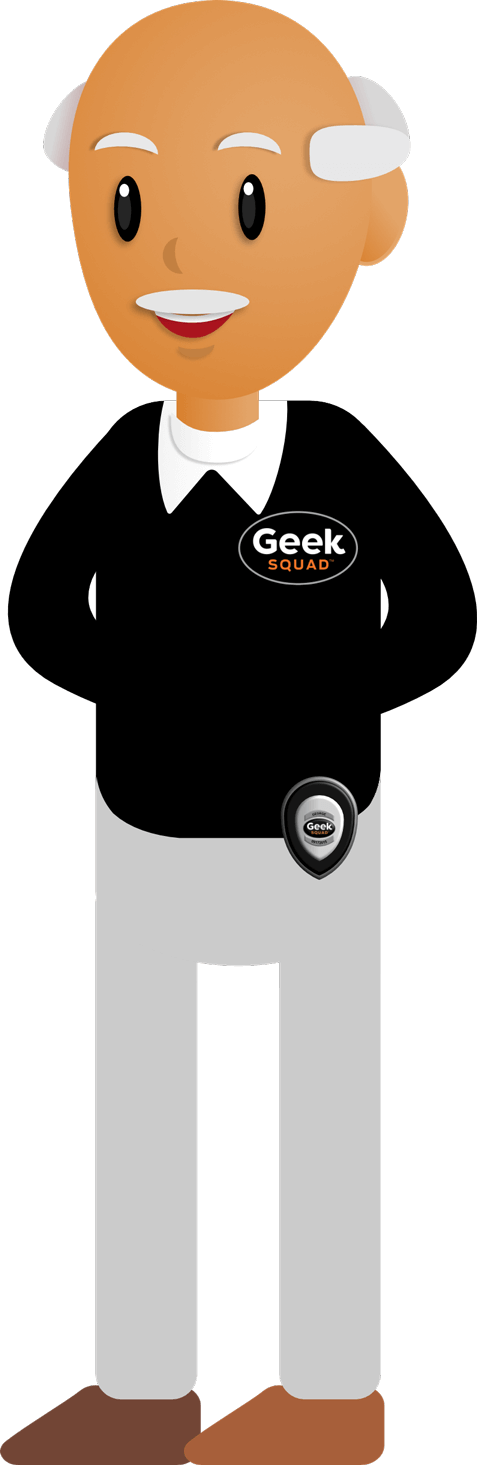
How to make your Facebook Private
Scroll down and click on the play button on the video to start it. The play button looks something like this.
Remember: you can rewind and pause the video if you need to.

Thank you, Agent! Learner, if you would like to review the steps from the video they are listed below.
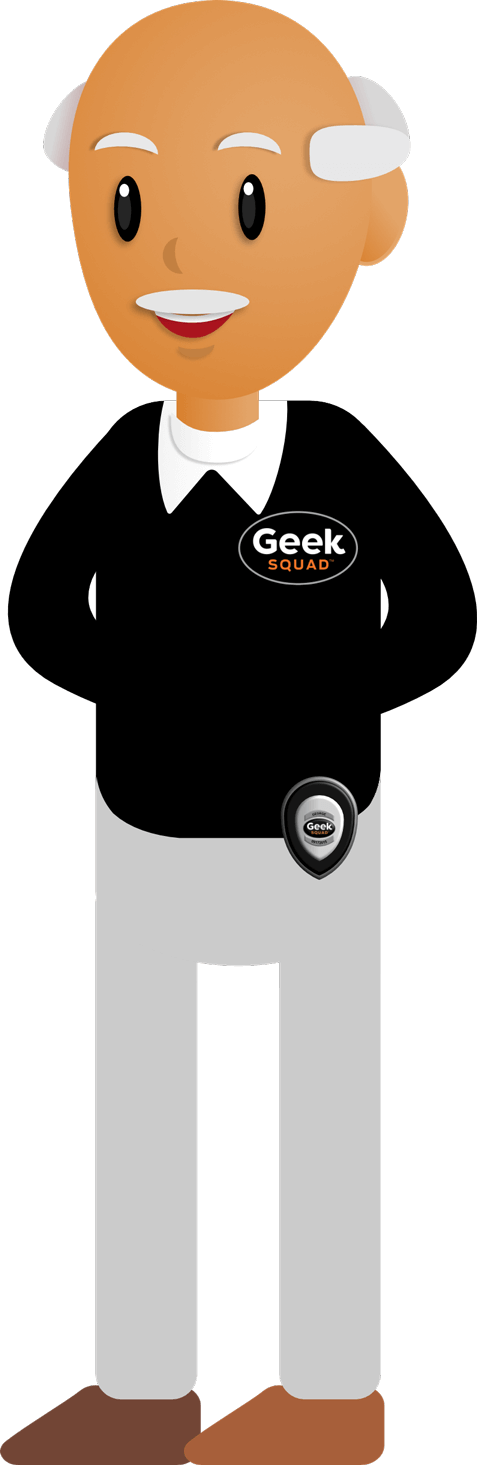
Step 1: From your home page, click on the Account button (the downward arrow) in the top right side of the screen to view menu options.
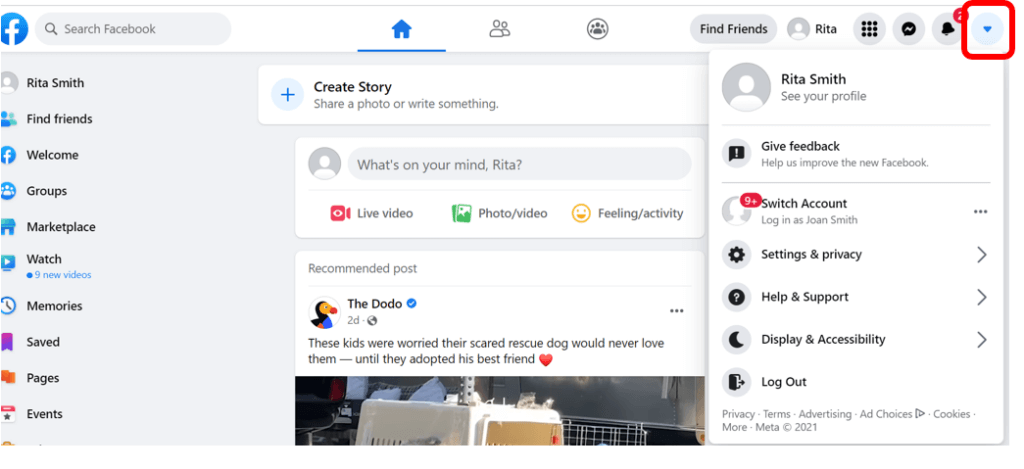
Step 2: Click on the option titled, Settings and Privacy.
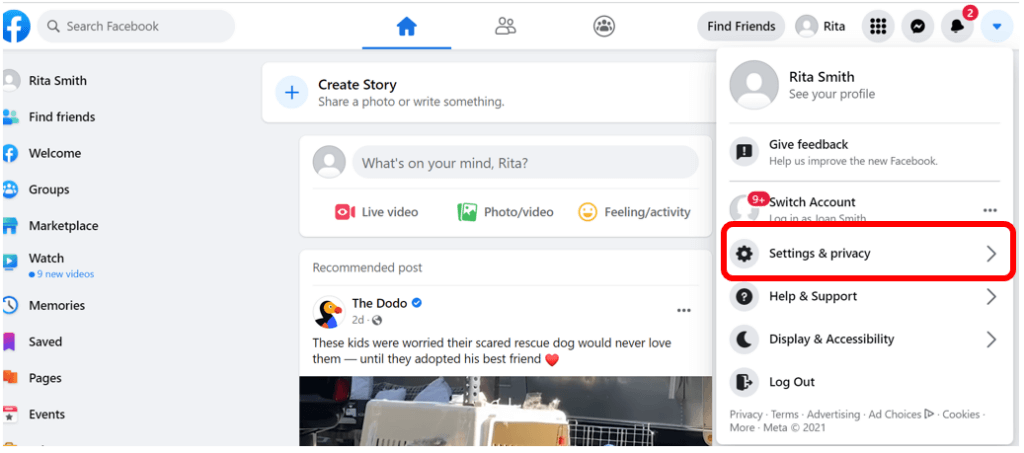
Step 3: From the Settings and Privacy menu, click on the option titled Settings.
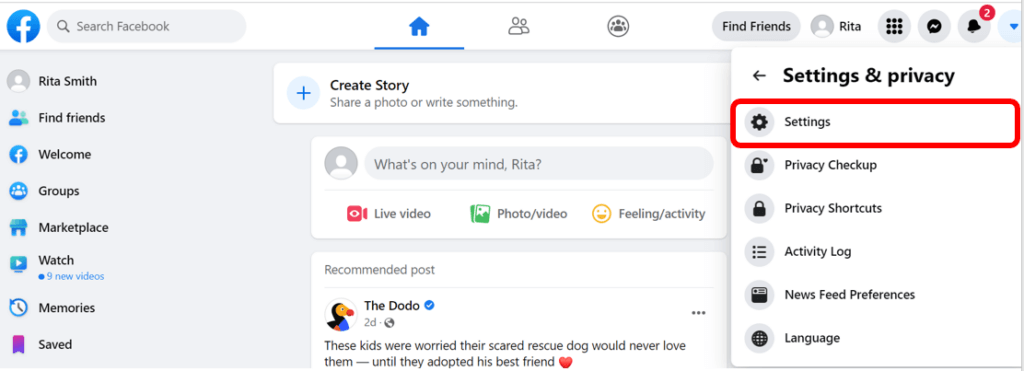
Step 4: On the left-side of the screen there is a list of options. Find and click on the option titled Privacy.
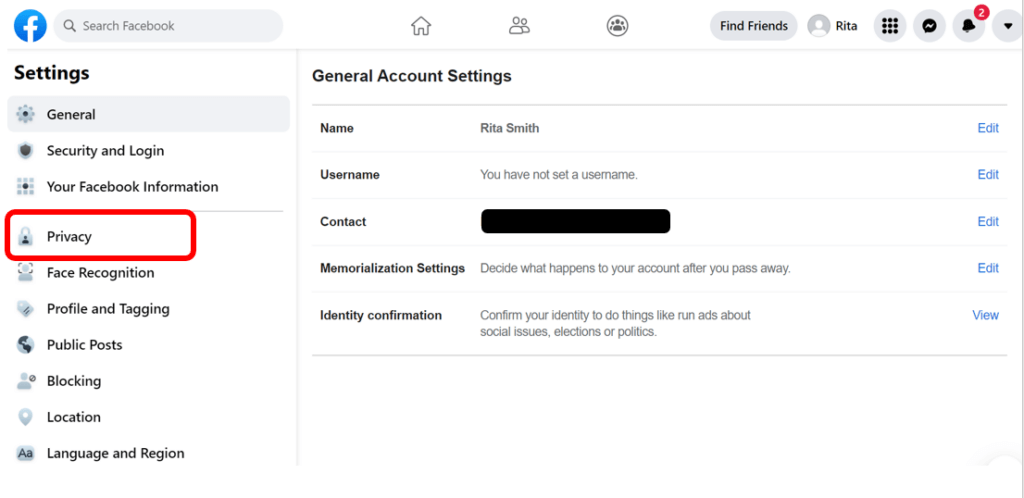
Step 5: Scroll to the section titled Your Activity. The first option here is who can see your future posts? To the right, it will say either Friends or Public. If it says Public, click on Edit right next to the word Public.
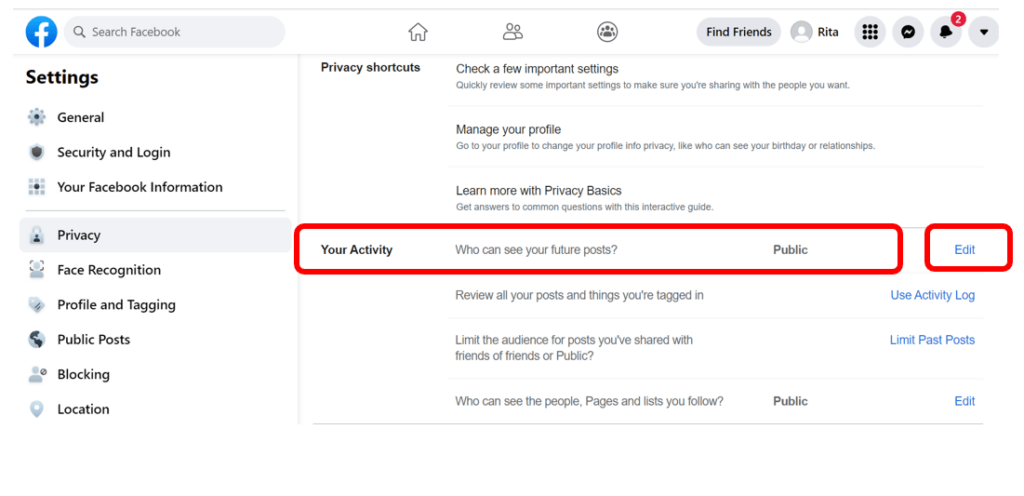
Step 6: Click on the dropdown menu that says Public. Once you click on it you will have different options to choose from. Click on Friends to only share your posts with your friends on Facebook.
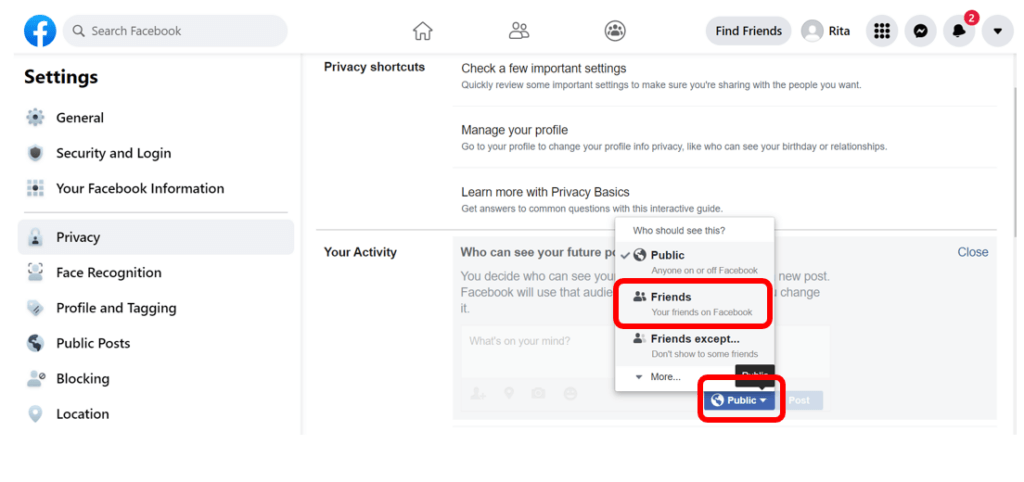
Step 7: After choosing the Friends option, click on Close. Your settings changes will be updated and only your Facebook friends will be able to view your posts. Once you are done changing your settings, to get back to your home page click on the house icon at the top of the screen.
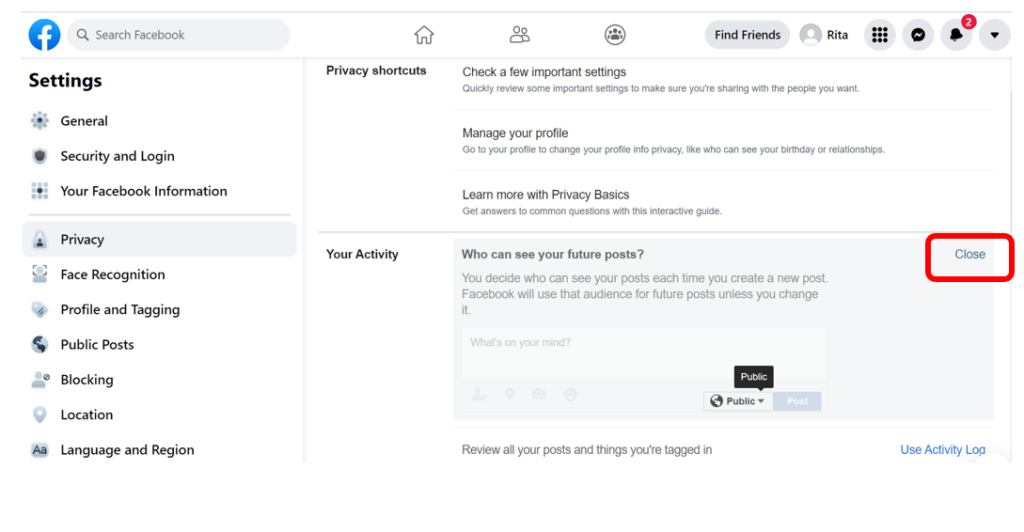
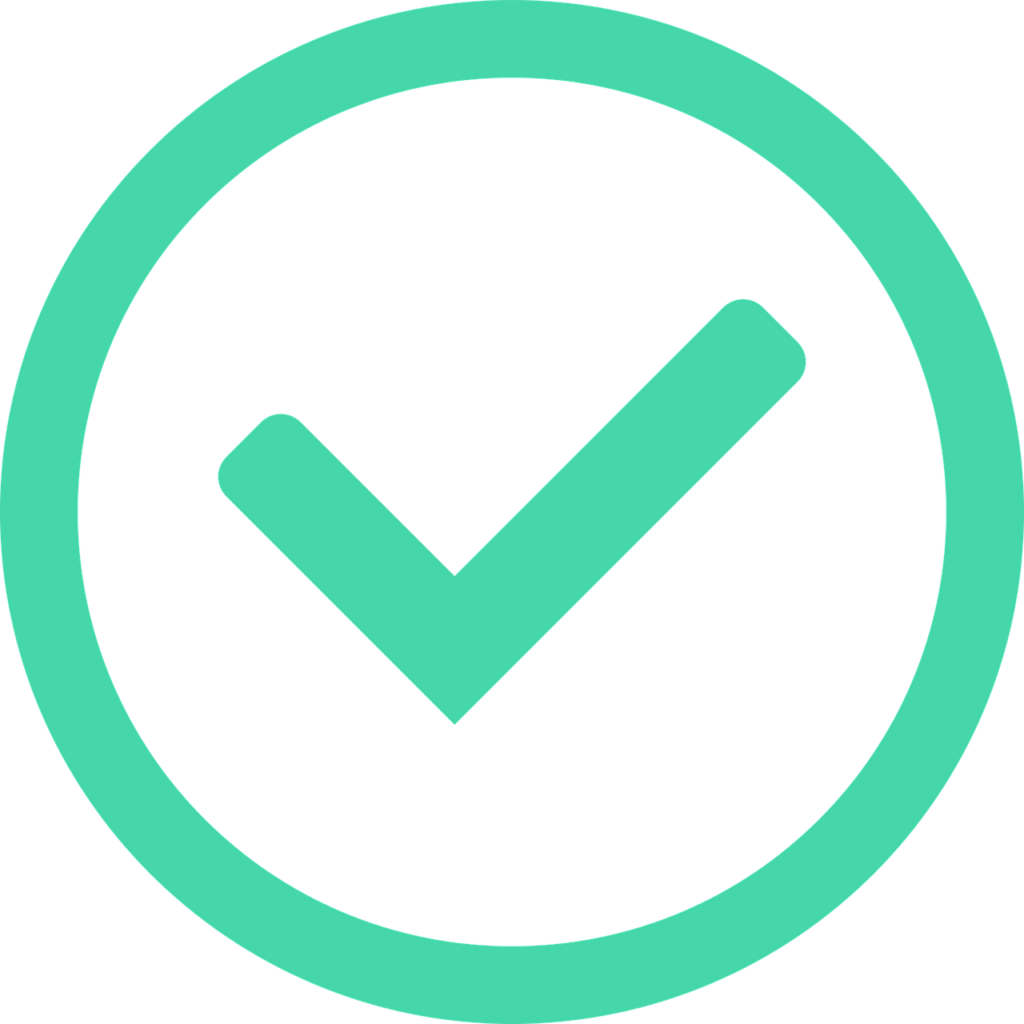
Great work! You have reached the end of this course. Remember, digital skills take practice! We encourage you to review the course as often as you like. If you need further assistance please see our Get Help page to learn about the other ways Best Buy and Geek Squad can assist you.
