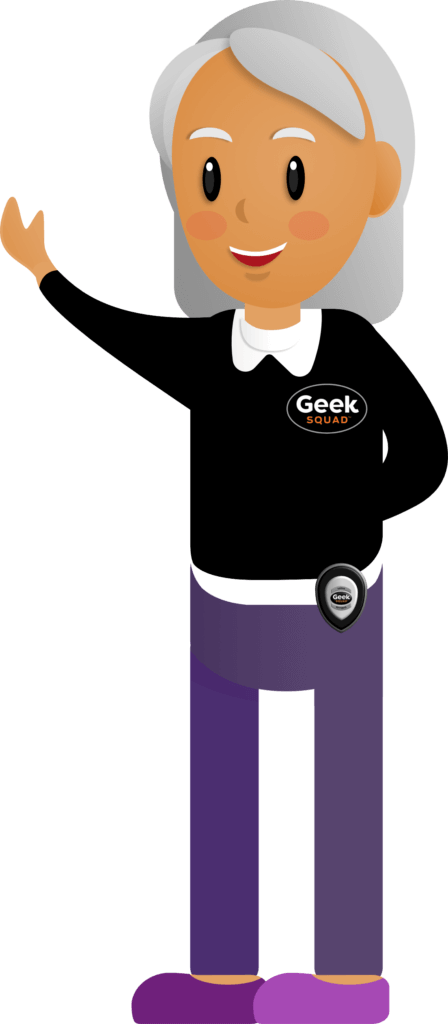Create a YouTube Account
One of the great things about YouTube is that you can use it without having to create an account. As long as you have a device and an internet connection you can go to YouTube and explore millions of videos, however you do have the option of creating a YouTube account if you want to. You are probably asking yourself, why would I create an account if I don’t need one? Well, there are benefits to creating an account. During this lesson we will discuss what those benefits are, and show you the steps on how to create an account if you choose to!
First let’s go through the benefits of creating a YouTube account. Check out the section below to see what the benefits are, and then move on to the next section where we will take you through how to get your account setup!
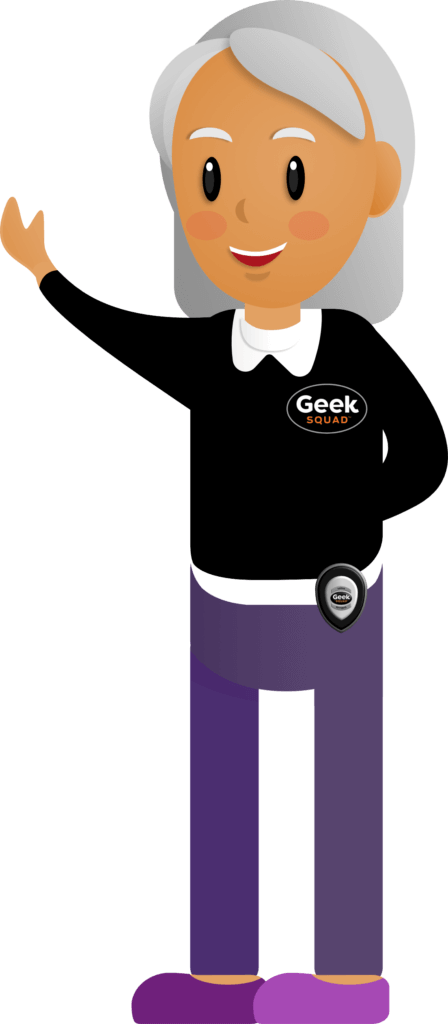
Benefits of creating a YouTube Account
When you create a YouTube account, you will be able to complete more tasks than you would if you don’t sign up for account. Check out the list below to see the benefits of creating your own YouTube account.

Rate videos: When you have an account you can actually rate the videos that you watch. This helps the creator see what content is more popular among viewers.

Create Playlists: If you find videos that you really enjoy, you can create a playlist so that you can easily find those videos in the future and share the playlist with others.
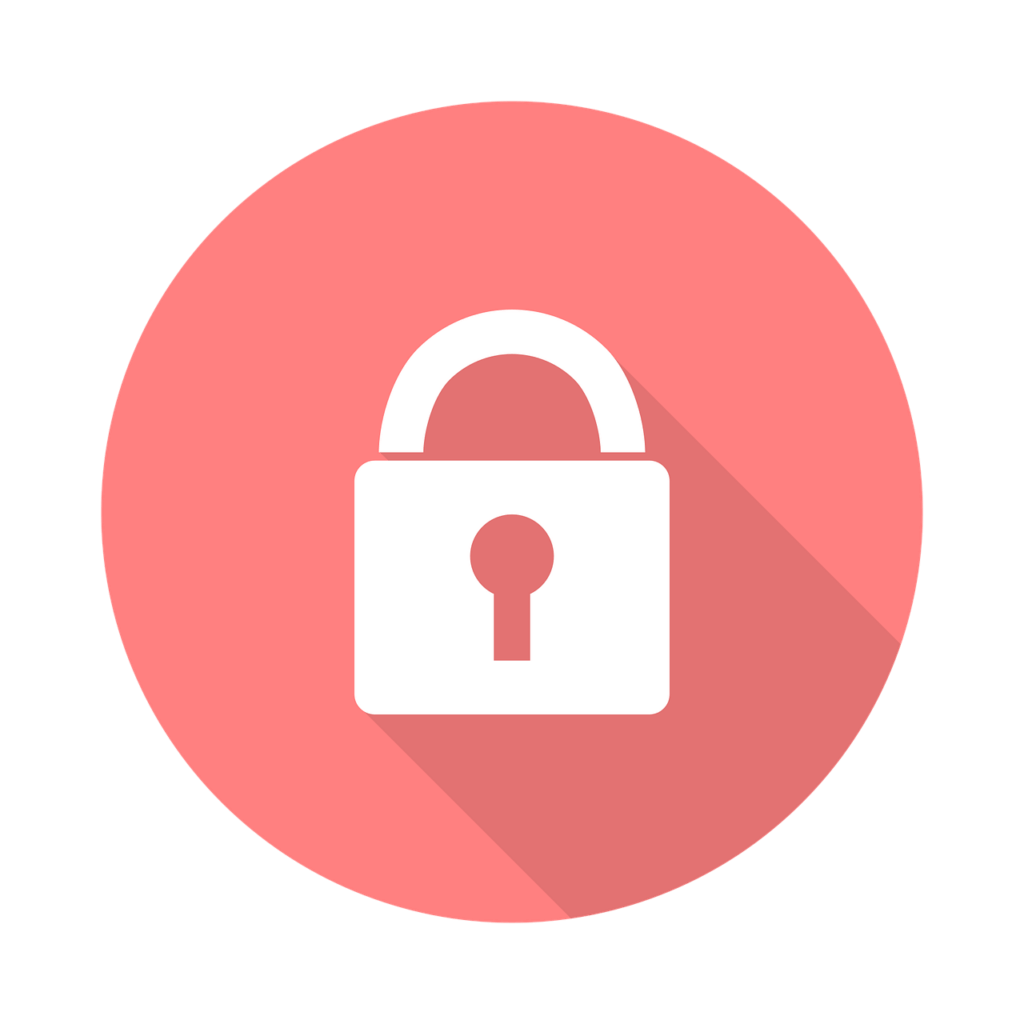
Control your Privacy: We talk a lot about online safety and security and how important it is. When you create a YouTube account you will be able to manage your own privacy settings.
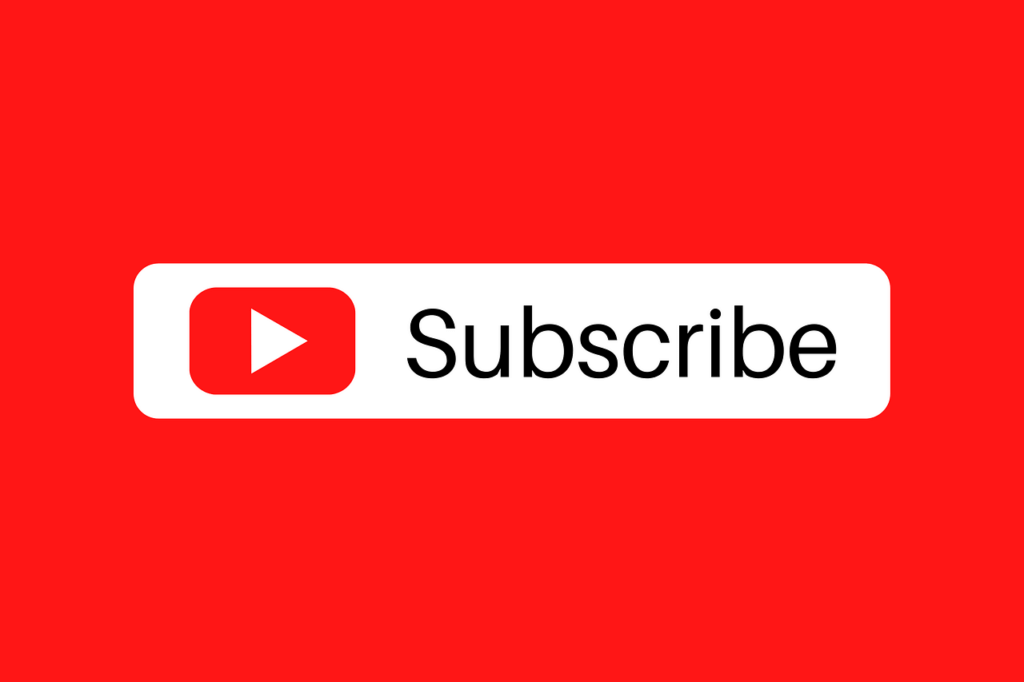
Subscribe to Channels: By creating an account you can subscribe to specific channels that you like, which means that you will get notified when there is new content available on that channel.
How to Create a YouTube Account
Now that we know the benefits, if you would like to get started on creating your own YouTube account check out the section below for the steps on how to do it.
Step 1: From the home page of the YouTube website (www.youtube.com), click on the button titled Sign In located in the top right corner of the screen.
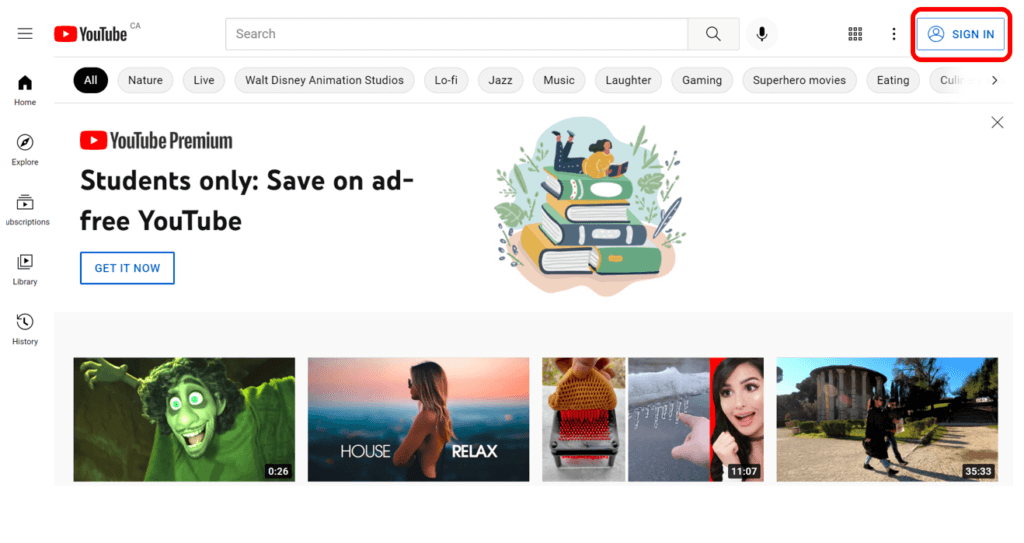
Step 2: You will be brought to a page that asks you to sign in to your Google Account. To set up a new account, click on Create account in the bottom left corner. If you already have a Google account (a Gmail email address), sign in using your email address.
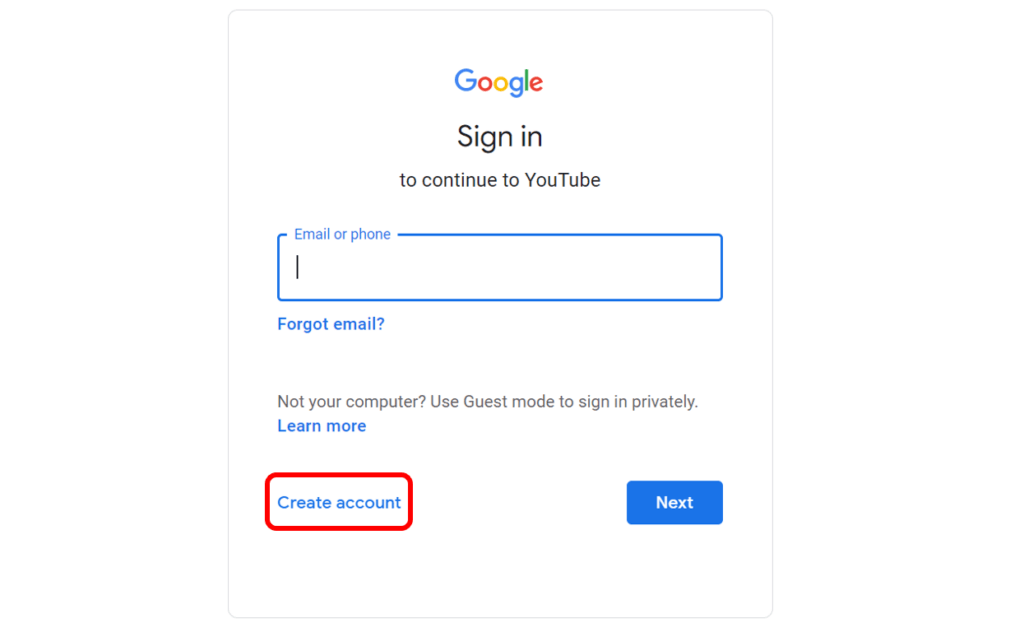
Step 3: You will then be given a few options for who you would like to create the account for. Click on, For Myself.
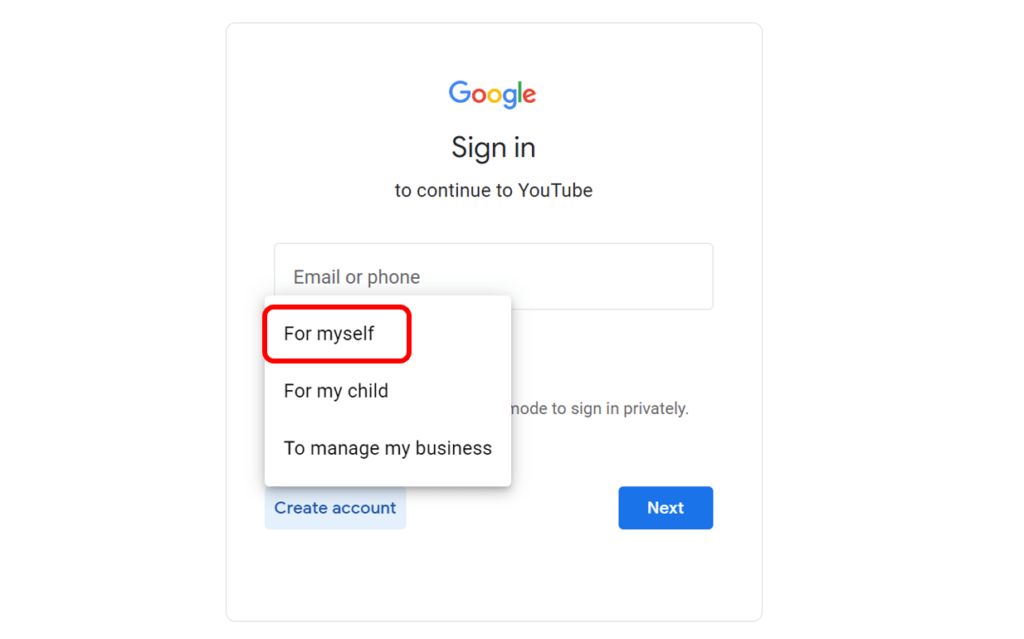
Step 4: Fill in the information that is required, such as your name, email address, and create a new password. Once all of your information is inputted, click on Next in the bottom right corner.
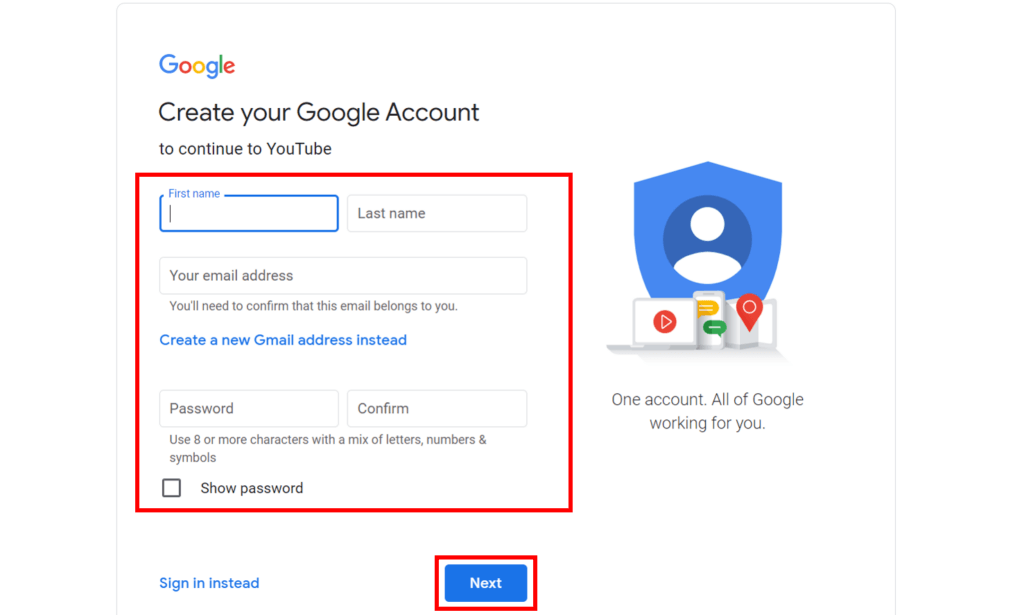
Step 5: After click on Next, you will be sent a verification code to the email address you provided. Check your email and input the code into the space that is titled, Enter Code, then click Next.
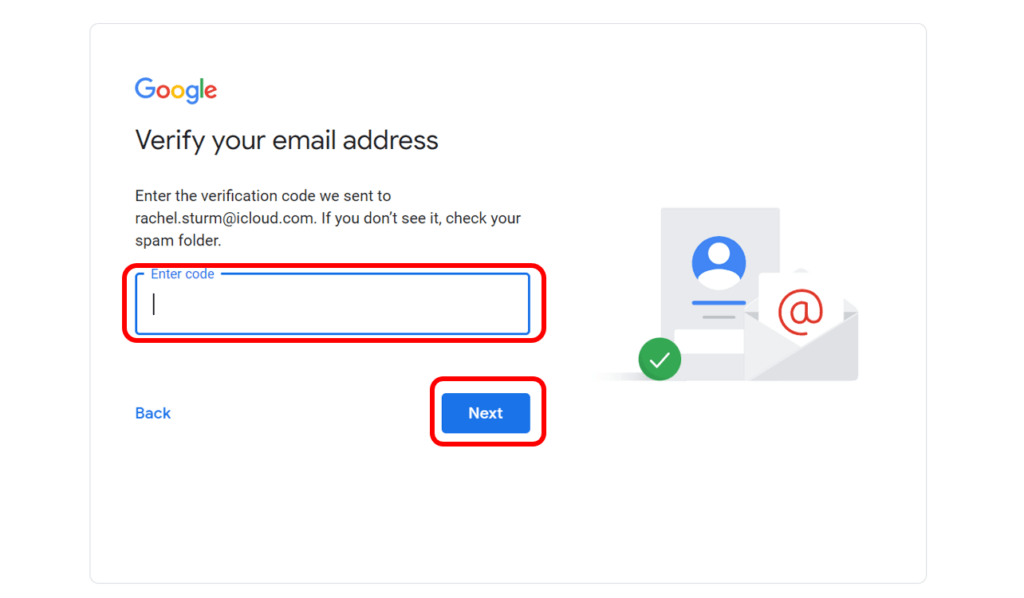
Step 6: You will then be asked to input some more information. To view why Google asks for this information you can click on Why we ask for this information. Once you have entered your phone number, date of birth, and gender, click on Next.
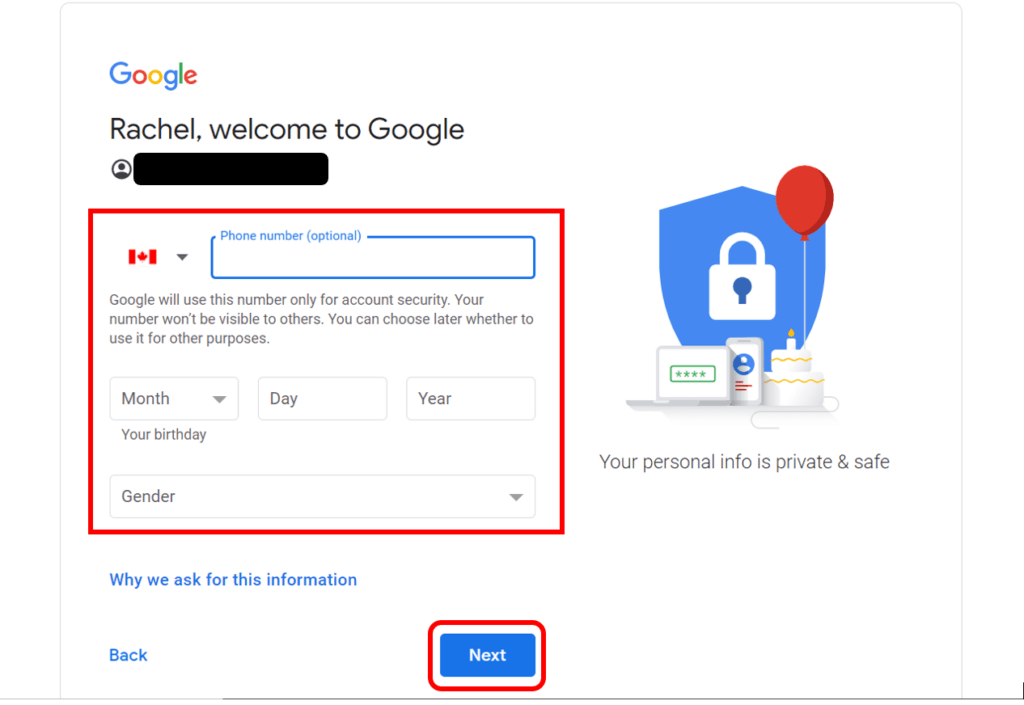
Step 7: Review the Privacy and Terms, and when you are ready, click on I agree in the bottom right corner. Once you click on I agree, you will have successfully created your YouTube account and will be brought to the YouTube home page.
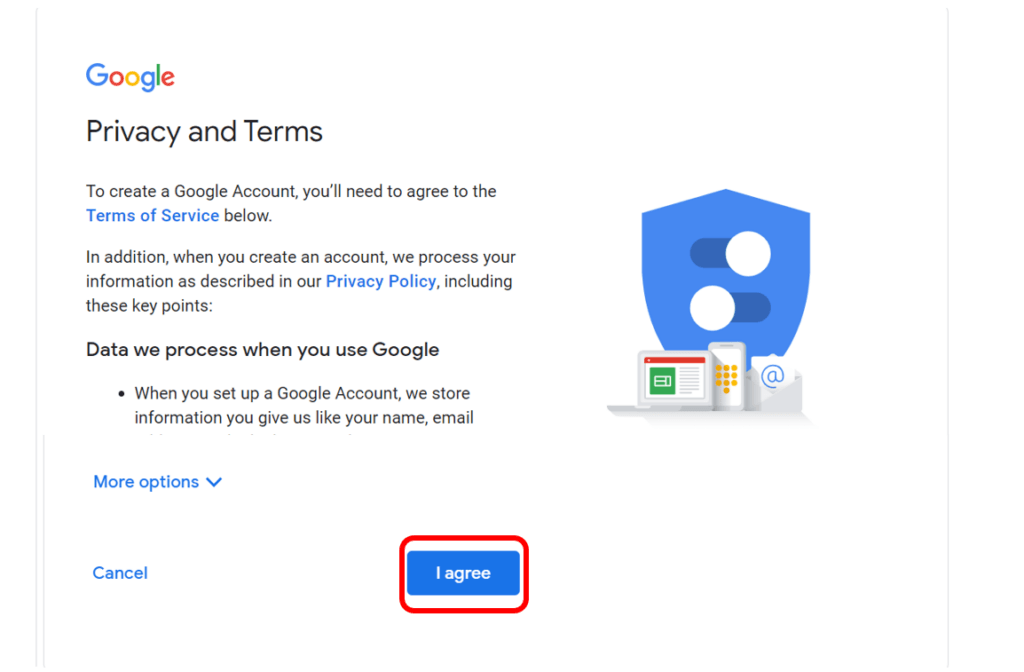
Awesome! Now we know how to create an account and we know the benefits. As mentioned, when you create an account, you can subscribe to other channels. Move on to the next lesson to see how you can do this!