YouTube Homepage
Once you go to the YouTube website or open the app, you will automatically be taken to the home page. This is where you will see recommended videos, search for videos, and much more! You will notice a bunch of different menu options on the left-side of the screen and in the top right of the screen and we know it can be a little bit overwhelming at first but don’t worry.
During this lesson we are going to take a look at what some of the most common YouTube buttons are used for. This will help you navigate and control what you want to do on the platform.
YouTube Homepage
The screenshot below describes the YouTube homepage. The buttons highlighted in red are main functions that you can use while on the platform. The first step you will need to take to get to the YouTube home page is type in the YouTube website (www.youtube.com) in your internet browser.
Check out the screenshot of the YouTube Homepage below to understand what each of these buttons are used for.
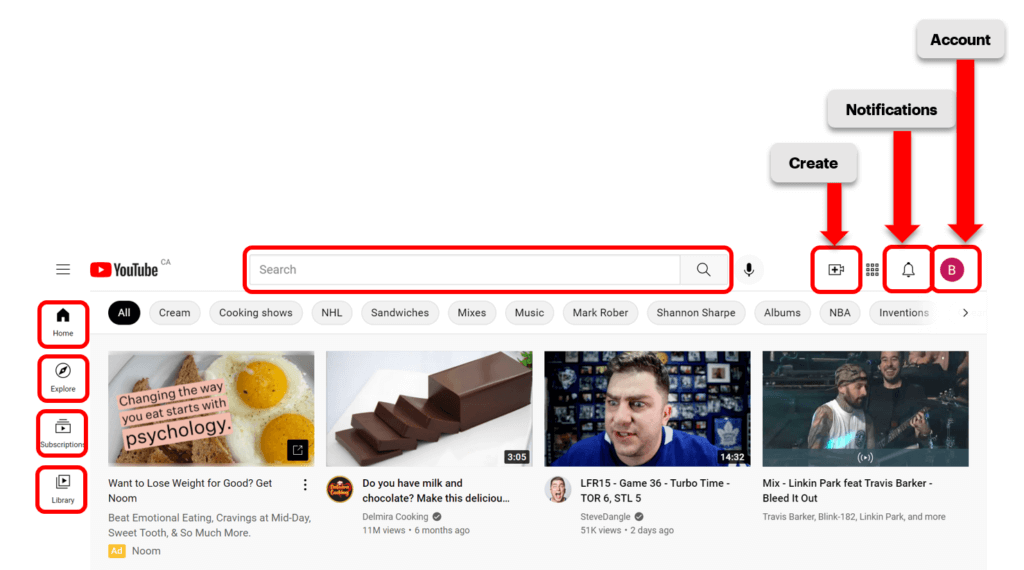
YouTube Homepage Buttons
There are many things you can do on YouTube but the buttons highlighted in red are features that are commonly used. To know what page you are on, look for the button that is black. For example, when you are on the homepage, the Home button on the left side will be coloured in black.

Home: When you are on the home tab in YouTube, you will see video recommendations based on your YouTube activity. For example, if you watch a lot of hockey videos, you will see more hockey video recommendations on your homepage.

Explore: The Explore page will allow you to view different categories of videos, and view videos that are popular or trending. This means videos that have been watched by many viewers.
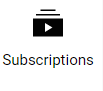
Subscriptions: To view the YouTube channels that you subscribe to you can click or tap on the Subscriptions button. We will discuss how you can subscribe to channels in a future lesson in this course.

Library: When you click on the Library button, you can view past videos that you watched, and videos that you have posted to your YouTube account.

Search: The search function on YouTube is where you search for specific videos that you want to watch. In the next lesson we will go through the steps on how to search for videos.

Create: If you want to upload your own video to YouTube, you can do so by clicking on the Create button.

Notifications: When you subscribe to a channel you will get notifications when that channel uploads new content. Click on the Notifications button to view any notifications that you have.

Account: When you click on your Account button, you will get a list of menu options. This is where you can adjust your account settings, view your own channel, and much more. It is important to note that your account button will have the first initial of YOUR name. So it may not necessarily be a “B” like in the photo.
Now that we understand some of the basic buttons on YouTube, we are going to learn how to search for videos. Think of something you want to search for on YouTube and Agent Sarah is going to take us through the steps to find it!

