Watch Videos on YouTube
You successfully searched for the video you would like to watch, but now you will notice there are many videos to choose from. In this lesson we are going to go through the steps on how to watch a YouTube video. We will learn how to play, pause, forward a video, adjust the volume and skip to the next video. At the end of the lesson we will also discuss how to know if a video is safe and reliable.
Check out the video below for the steps on how to watch a YouTube video. After the video, the steps to watch a video will be listed, along with a photo and description of the different buttons when watching a video.
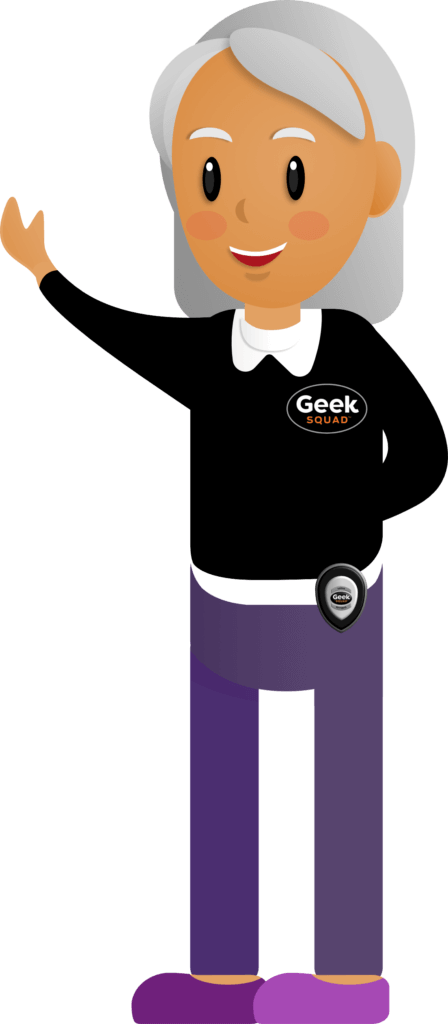
How to watch a YouTube Video
Scroll down and click on the play button on the video to start it. The play button looks something like this.
Remember: you can rewind and pause the video if you need to.

Step 1: Once you find the video you would like to watch, you can click or tap on either the video thumbnail (a preview image from the video) or the title of the video. Both are highlighted in red in the photo below.
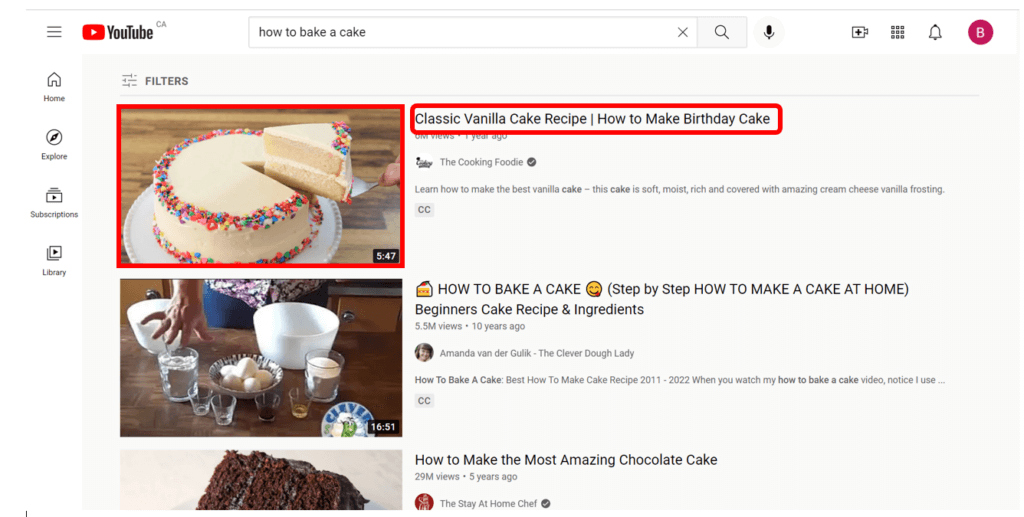
Step 2: When you click on the video you want to watch it will automatically start playing. At the bottom of the video you will notice there are different buttons. This is the video control center. Check out the photo below to see the 4 basic buttons that are commonly used when watching a video on YouTube.
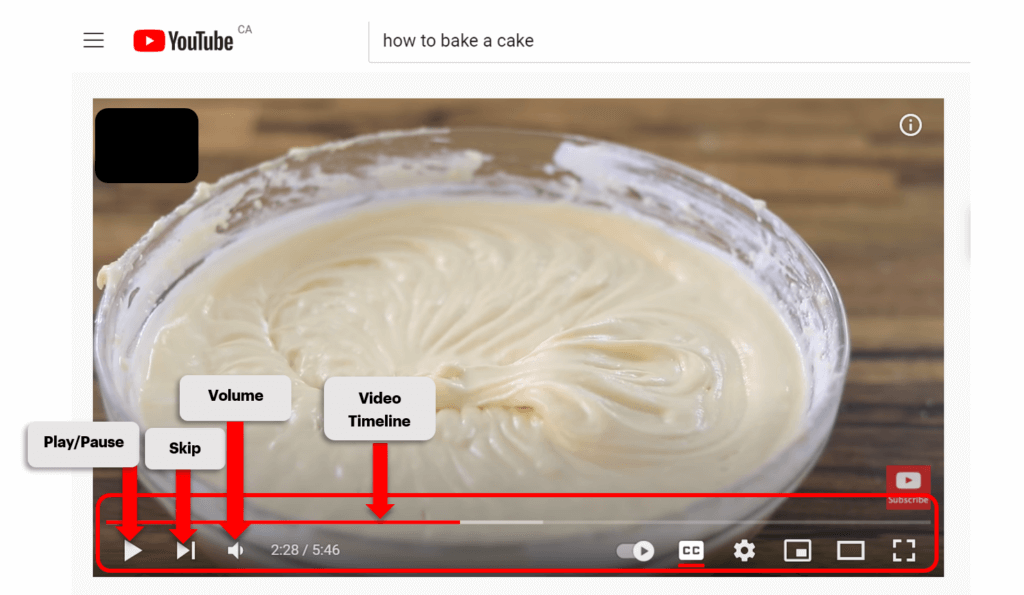
Video Control Center Buttons
In the section below, there are descriptions on each of the buttons that you will see at the bottom of YouTube videos. You can read the description to see what the button is for and to the right of the description you will see a larger photo of what each of the buttons look like.
Play/Pause Button: when the video is playing you will see the pause button in the bottom left corner of the video, which is two vertical lines side-by-side. Click on this button if you want to pause the video. When the video is paused you will see the Play button, which is a sideways triangle. Click on this when you want to resume playing the video.
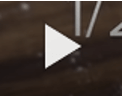
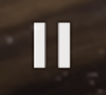
Skip to Next Video: When you watch a video you will see on the left-side of the screen a list of other videos that you can view. When you click on the Skip to Next video button, it will take you to the video that is on the top of that list.

Volume Button: When you put your mouse over this button you can adjust the volume of the video. You will see a volume bar appear to the right of the button. By clicking and dragging on the white circle, you can turn down or turn up the volume. When you click on the volume button it will mute the video. To unmute, click on the volume button again.

Video Timeline: This is the bar that appears near the bottom of the video the goes from one side of the video to the other. This bar is used to show how much of the video you have watched and how much time there is left. This bar is also used to fast-forward or rewind the video. By click and dragging on the line, you can skip forward to another part of the video, or you can go back to re-watch something in the video.

In the section below, there are a couple tips on how to know if a YouTube video is safe to watch. Let’s take a look before we move on to the next lesson.
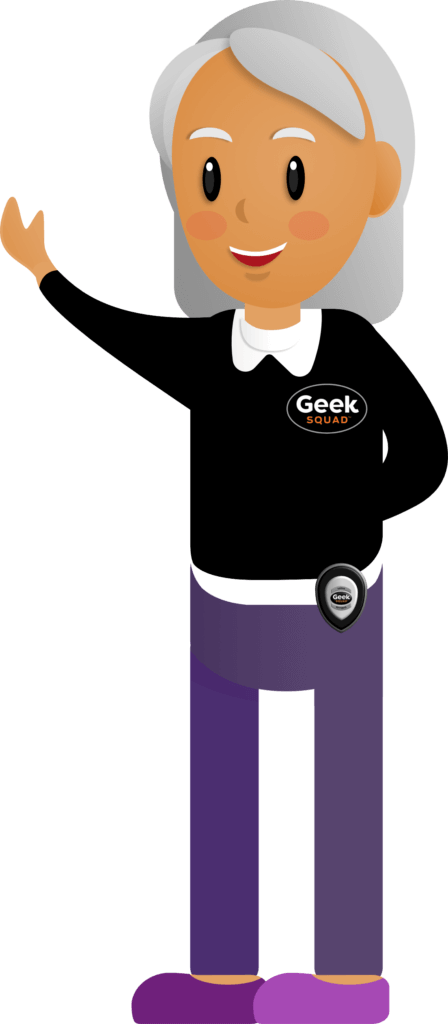
YouTube Safety Tips
When it comes to YouTube videos, it can be hard to tell if a video is safe or reliable because there are so many and anyone can post a video to YouTube. But don’t worry! There are ways to tell if a video is reliable. Whenever you are looking for a video to watch, ask yourself these questions:
- Do the title and description of the video seem professional?: The content creator who posts a video will give the video an appropriate title and the description of the video will be written in a professional manner. The description will be underneath the video.
- Is the YouTube Channel verified?: If you see a small checkmark beside the name of the YouTube channel, this means the channel is verified which indicates credibility. This is used to tell you that it is run by a real person, an established creator, or a legitimate brand or organization. **It is important to note that verification does not immediately mean that channel is reliable, or that a channel that isn’t verified is not, so be sure to always use your discretion.
- What is the quality of the video?: If you start to play a video and you notice the picture or audio aren’t clear, try checking out a different video with better quality.
- How many views does the video have?: Underneath the video you will see a number of views. This is the amount of times the specific video has been viewed by other people. If the video has a high number of views it could be a reliable video to watch or it could just signify its popularity. Again, check it out and use your discretion.
As you can see, there are a few questions that you should ask yourself when choosing a video to watch, however these are guidelines. ALWAYS use your own discretion. If you click on a video that does not seem reliable, you can always close the video and look for another one. For more safety tips while being online be sure to check out our Online Safety Course.
