Instagram Homepage
Once you create your Instagram account, you will be brought to your home page. Since you have just signed up you won’t be following any pages yet so you will see a list of pages that are suggested to you. But before we take you through the steps on how to follow someone on Instagram, we want to explain the key buttons that are at the top of your screen. (If you are using the Instagram app these buttons will be on the bottom of your screen). By understand what each of these buttons do you will be able to navigate the platform and control what you want to do.
During this lesson we will introduce and explain some of the basic functions so that you can start to navigate your Instagram account. We will also explain what your Facebook timeline and newsfeed are so that you understand the difference.
Instagram Homepage
The screenshot below describes the Instagram home page. The buttons highlighted in red are main features you can access on Instagram.
Look at the section on Homepage buttons below to understand what each of these buttons are and what they are used for.
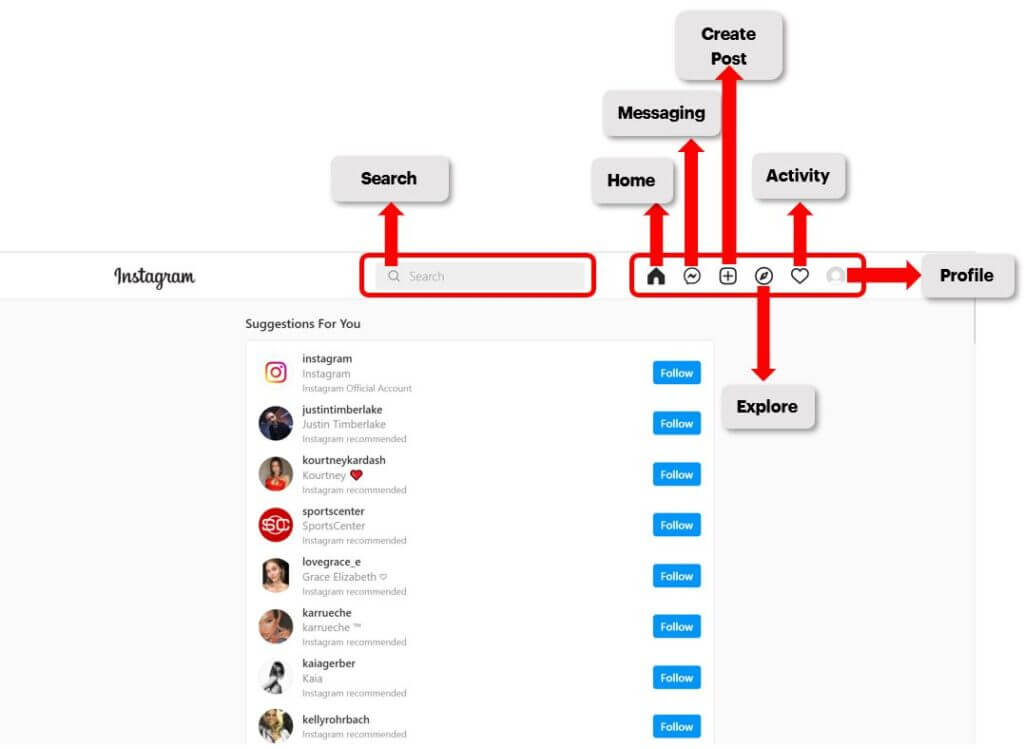
Instagram Homepage Buttons
Below are descriptions of each of the highlighted buttons in the above photo. Whenever you click on a specific button on Instagram, that button will turn black so you know what page you are on. For example, if you are on the home page, you will see a black house button instead of a white one with a black border.

Home: The home button brings you to the home feed where you will be able to view what your Instagram friends have posted.

Messaging: This button brings you to your direct messages on Instagram. That means someone sent you a private message that only you can view.

Create: This is the button that you will tap or click on to post a photo or video to your Instagram account.

Explore: When you tap or click on the Explore button you will be able to see a variety of different posts on Instagram as well as explore different Instagram pages.

Activity: This button allows you to view any activity that you have received on your posts. So if someone “likes” your photo or comments on it, this is where you will see that.

Profile: The Profile button is where you will go to view your own profile, edit any settings for your Instagram account, or log out of your account.
As you can see, there are different functions that are used when using Instagram and it will take some time to get used to! But now that we understand the buttons, let’s learn how to use the platform.

