How to set up a Microsoft Account
To set up a Microsoft account to be able to sync all of your devices, follow the steps below.
Step 1: The screen you will see is asking you to Unlock your Microsoft experience. Click on Sign in.
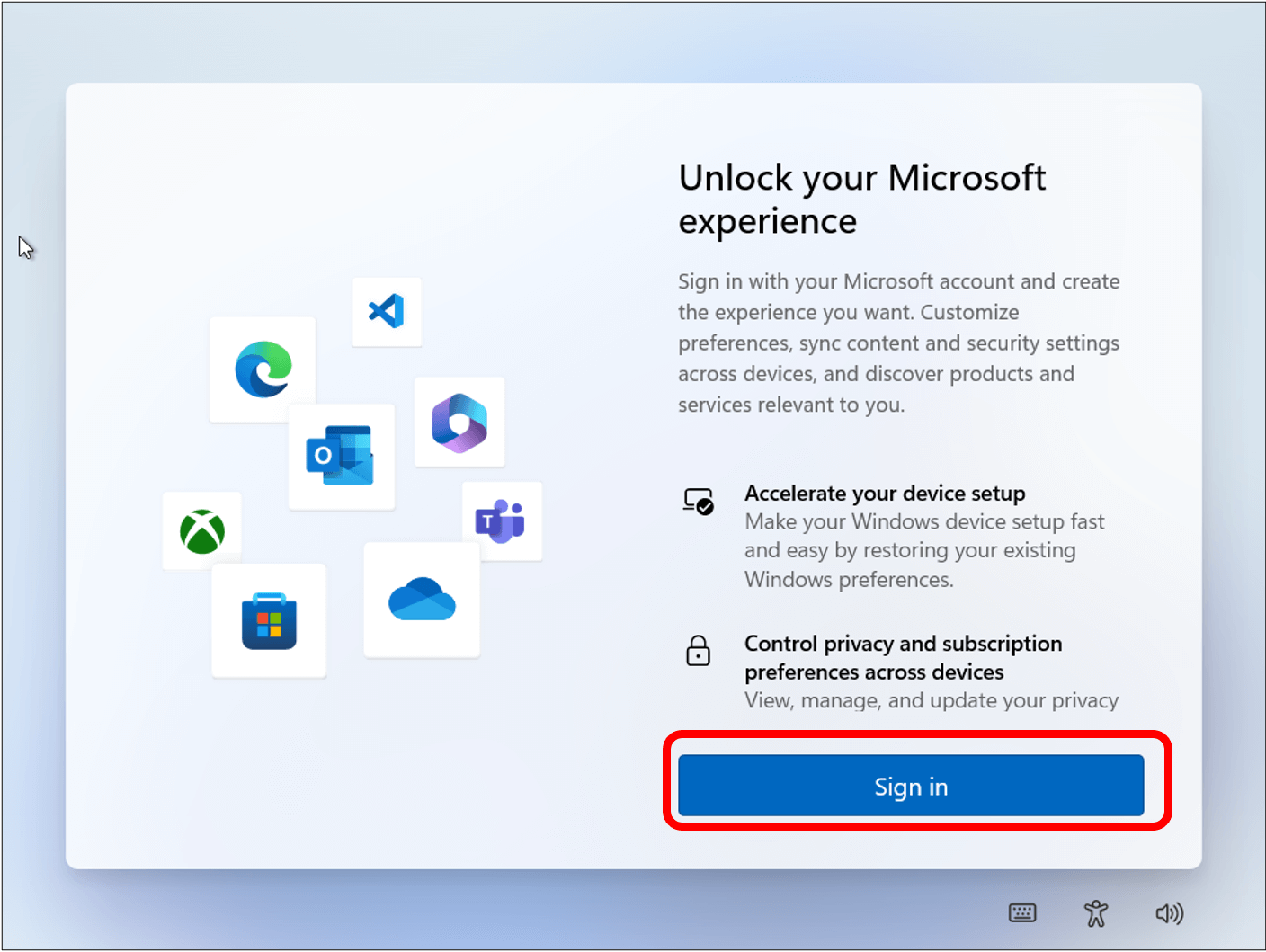
Step 2: Next you will see a screen asking to sign into your Microsoft account. Click on Create One.
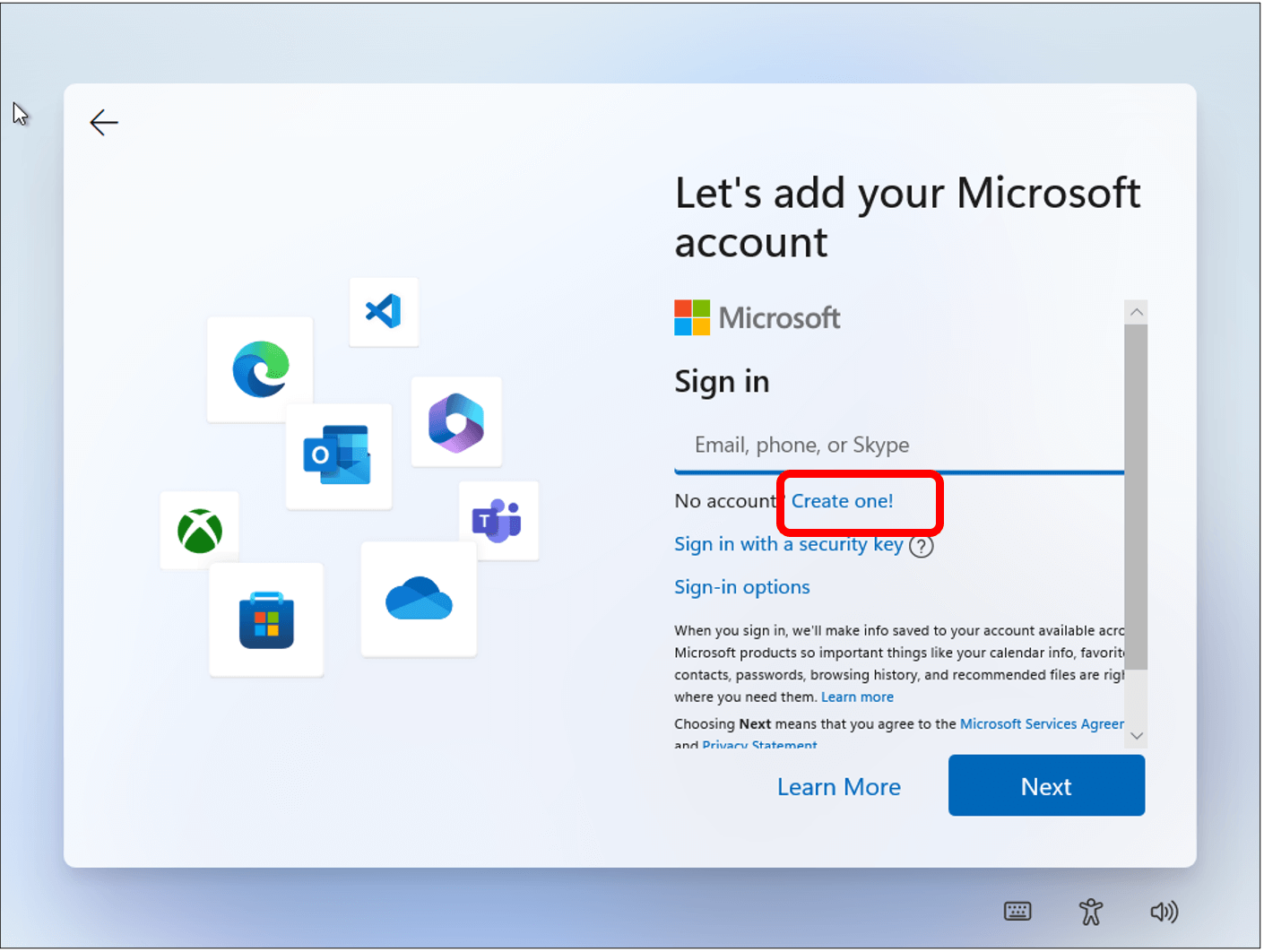
Step 3: you will then be asked to enter in an email address. If you want to use an email address that you have you can enter it in. Then click on Next. Note: if you want a new email address then click on Get a new email address.
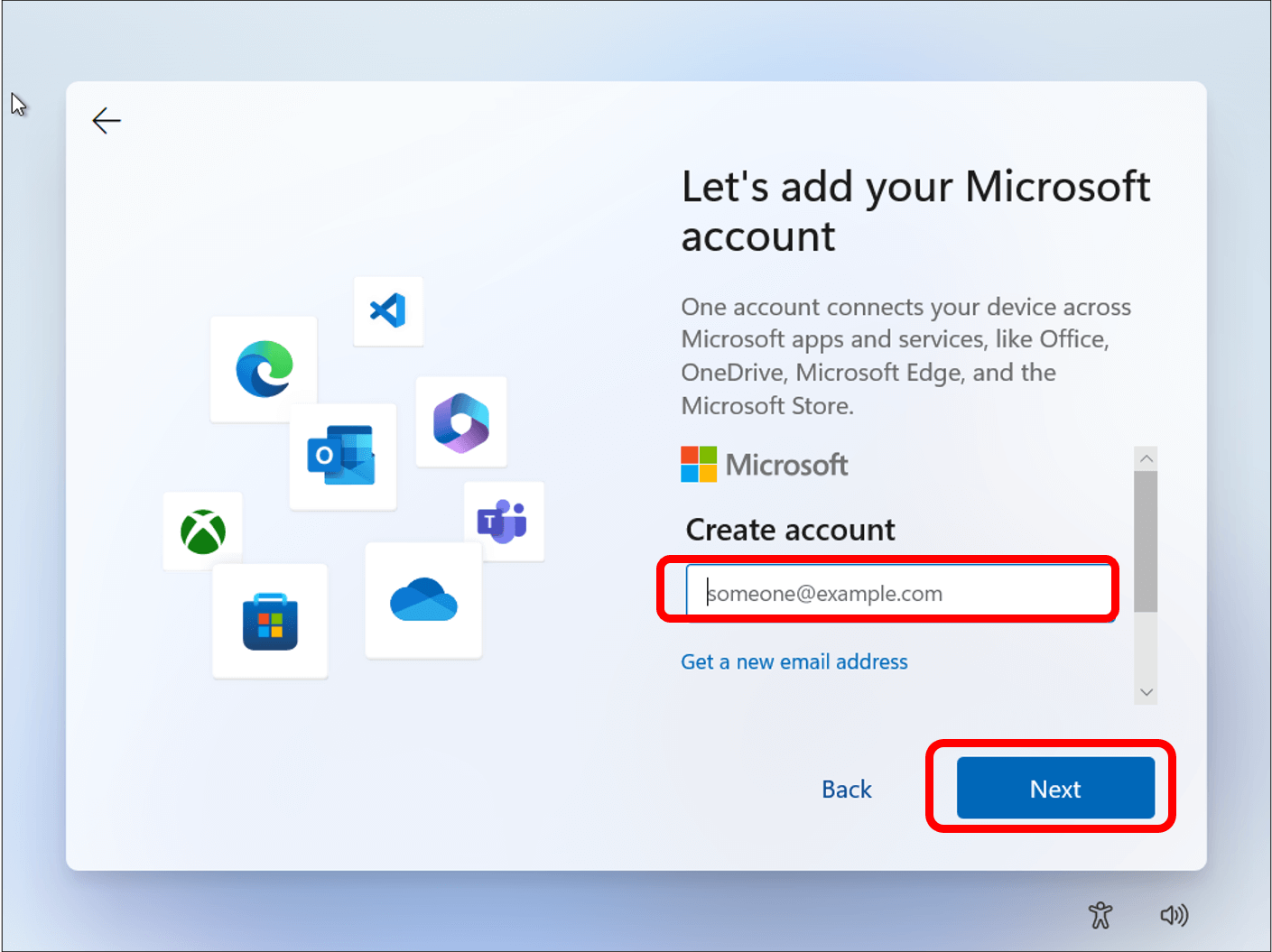
Step 4: Now you will have to create a password for your account. Remember to choose a password that will not be easy for others to figure out. Once you have created your password, click on Next.
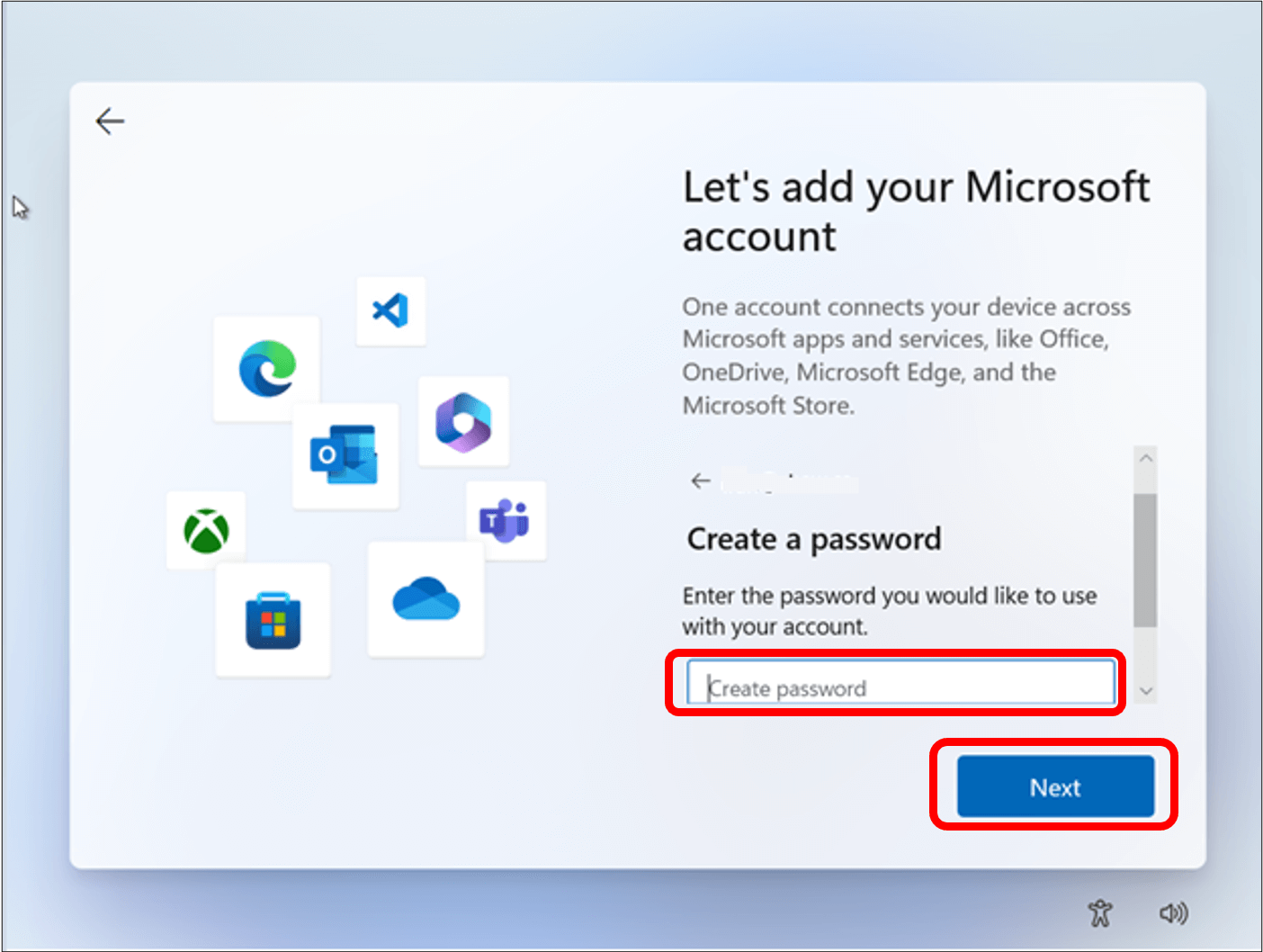
Step 5: You will then be asked to fill out some information about yourself. Click on each box to fill in the information. Once you are done, click on Next.
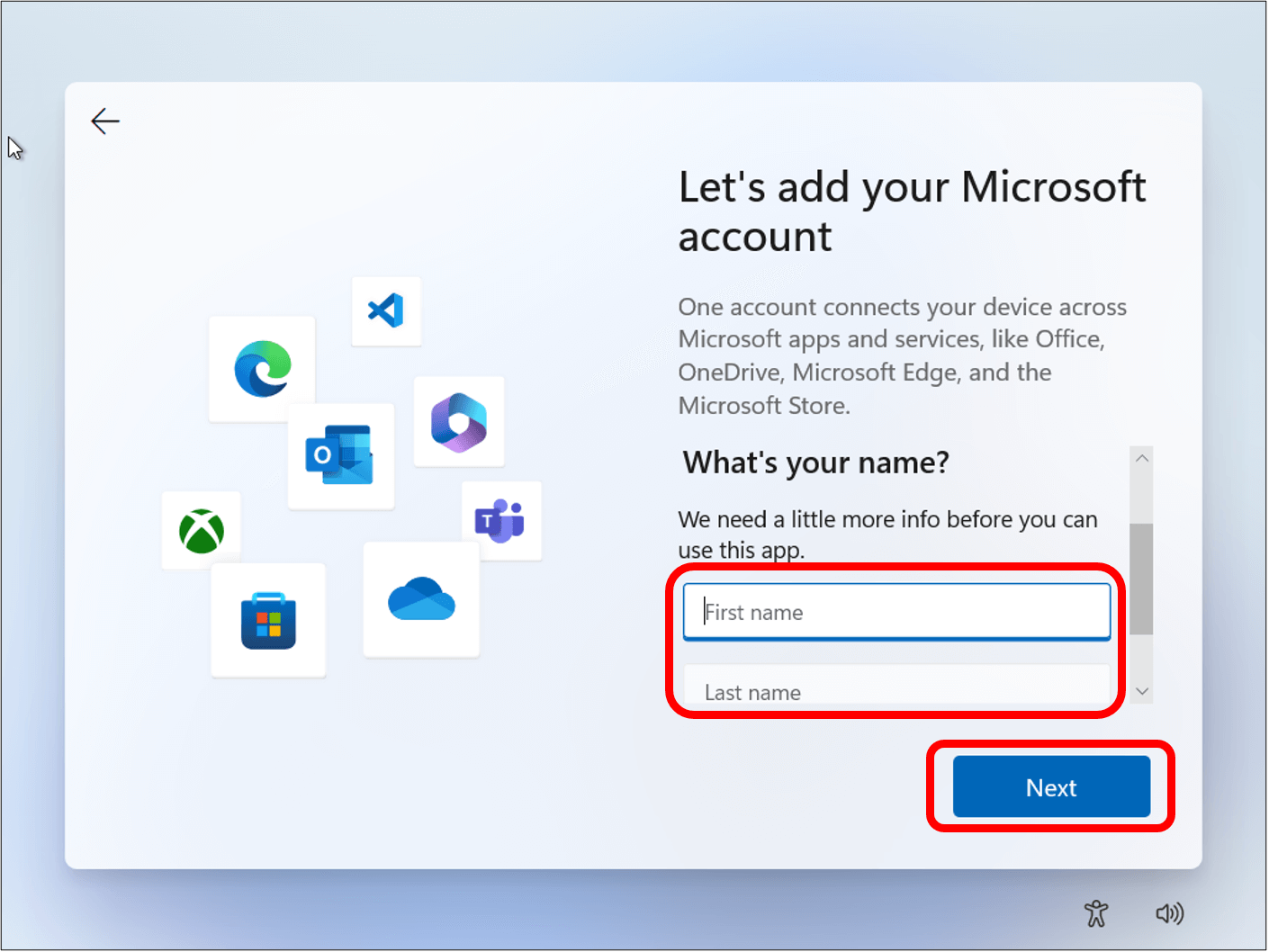
Step 6: Choose your country and then click Next.

Step 7: The next window is to set up a secondary email address and phone number for recovery. This helps if you ever get locked out of your account or forget your password or login. Once you have entered a secondary email address, click Next.
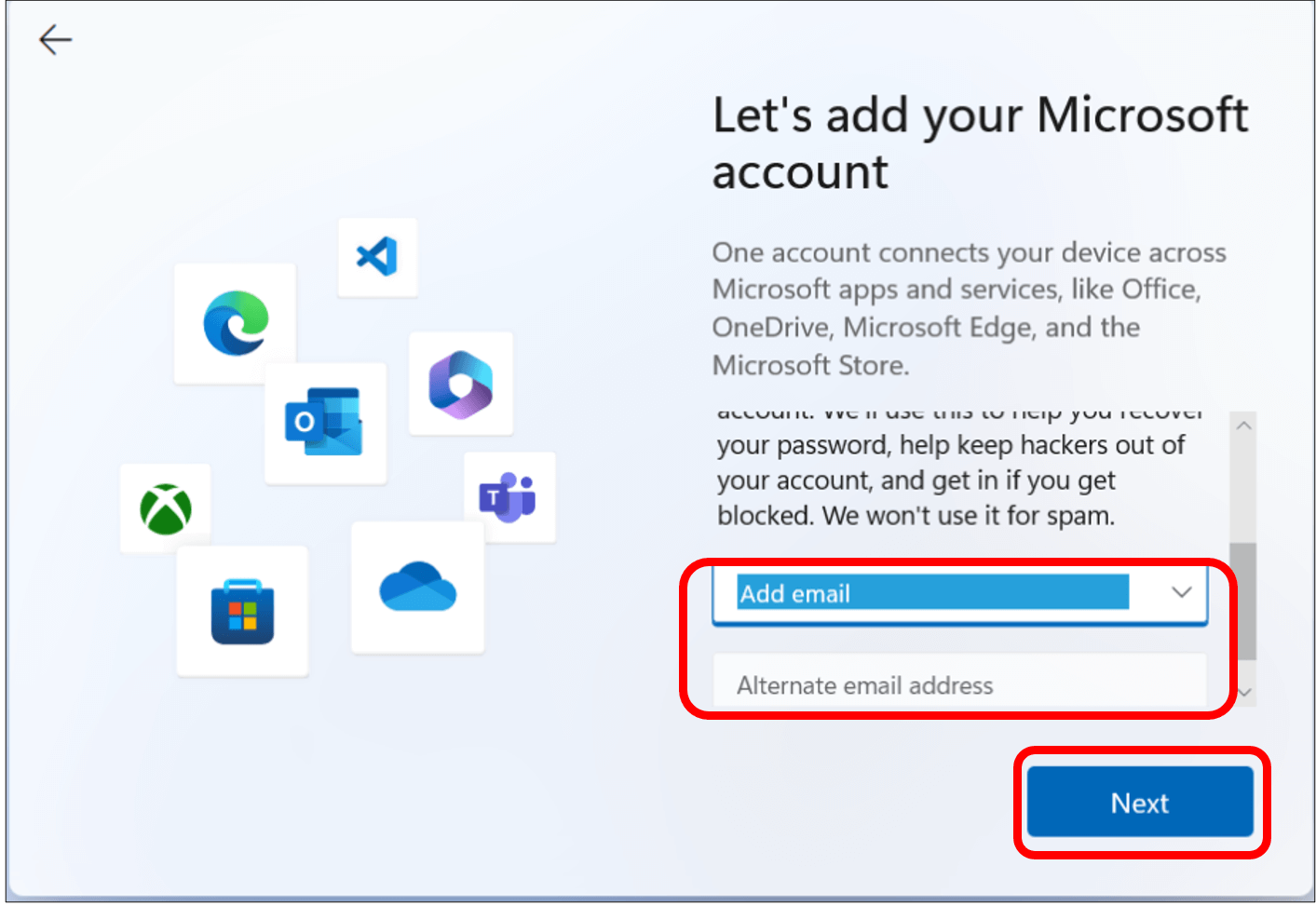
Step 8: You will then be asked to enter in the password for your email address and click on Sign in.
If the computer comes with windows 11 pro edition, another window that you see it will say “Let’s set things up for your work or school”. It will ask you to enter in the credentials though your organization to set up the device which would be your email address and the password.
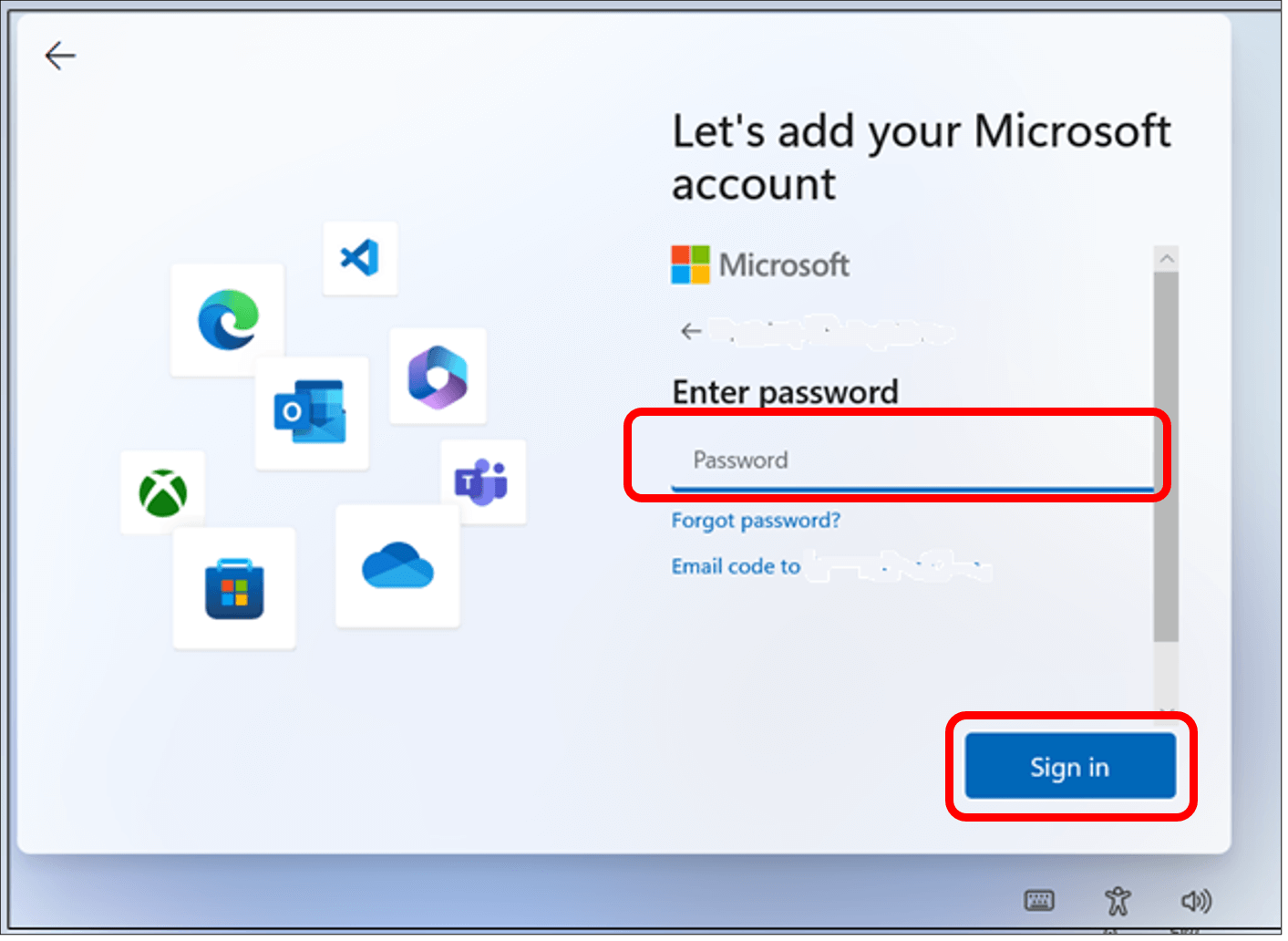
You have now created a Microsoft account! Continue to the next lesson to complete the steps of the set up process.
