Take photos with your iPad
In just a few steps you can capture important moments using an iPad Camera app. Watch the two videos below on how to take photos and record videos using the Camera app .
Scroll down and click on the play button on the video to start it. The play button looks something like this.
Remember: you can rewind and pause the video if you need to.

How to take a photo
Thank you, Agent! The steps that were demonstrated in the video are posted below for you to review!

Step 1: Locate the Camera app icon on the home screen.
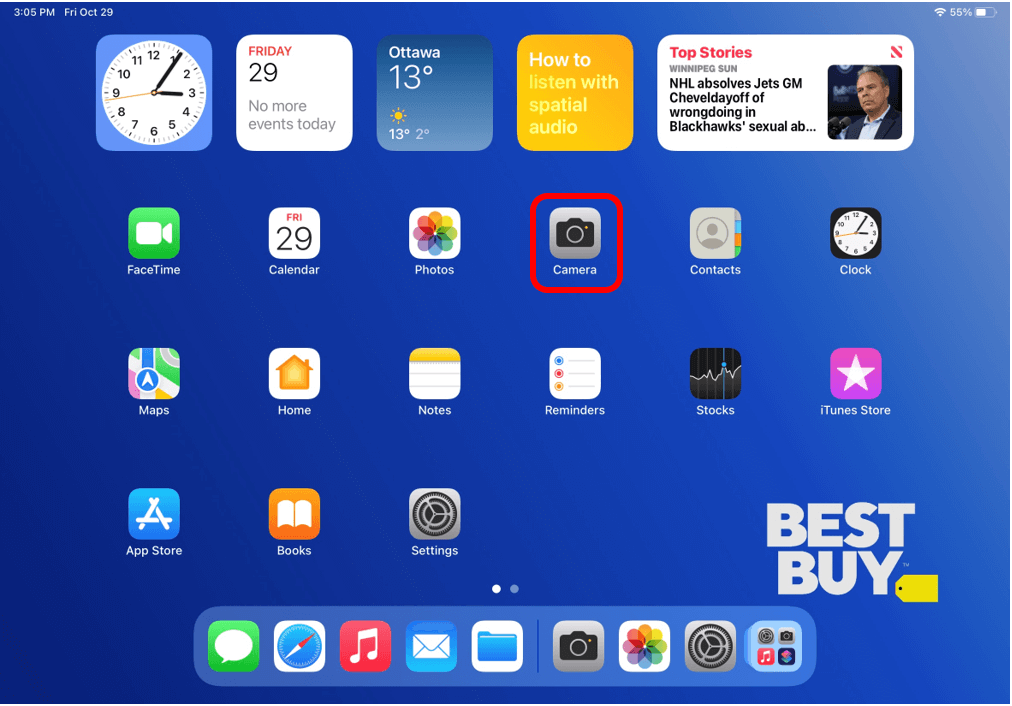
Step 2: Tap on the white circle button to take a photo. Once you take a photo, it will automatically save in the Photos app library.
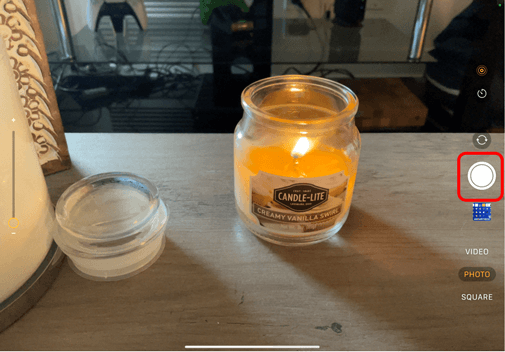
How to record a video
Awesome stuff, Agent! Steps to record a video are listed below for you!

Step 1: Locate and tap on the Camera app icon
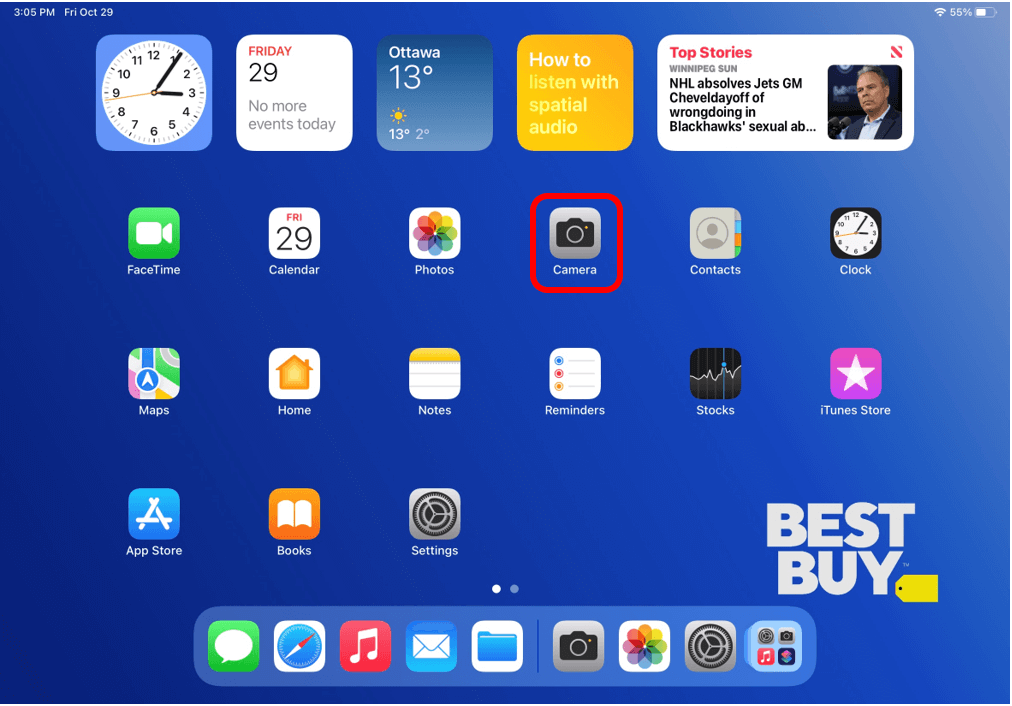
Step 2: Change the photo setting to video so that you have access to the video recording function. You can do this by tapping on the word Video. You will know which function you are on because the word will be highlighted in yellow.
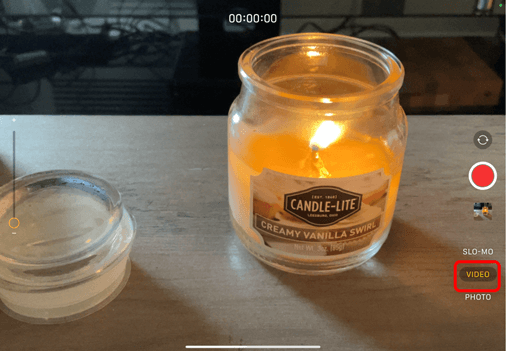
Step 3: Press the red button to start recording the video. Once you start recording, the red circle will change to a square.
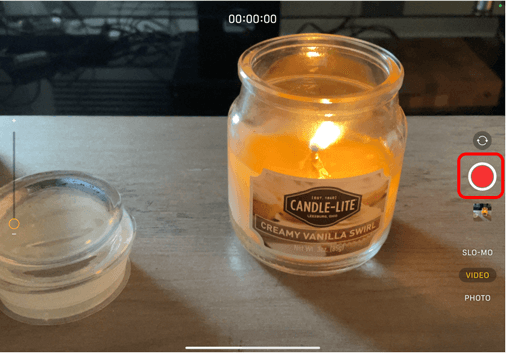
Step 4: When you are finished recording your video, tap on the red square. Your video will automatically save in the Photos app library.
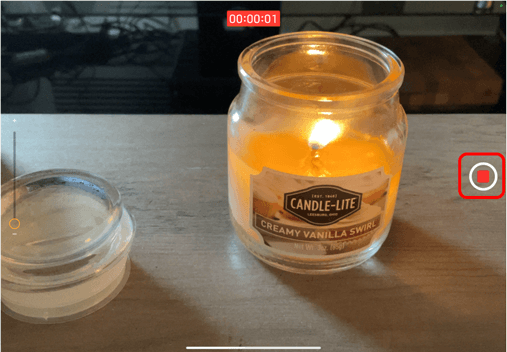
Helpful Hints
- By swiping left on the lock screen the camera app will automatically open.
- While recording a video, if you pinch open on the screen the camera will zoom in on the subject you are recording.
Review Touch Screen Gestures as needed
