Send messages from your iPad
In just a few steps you can send an instant message to your friends and family. These instant messages are convenient when you want to communicate a short message that doesn’t necessarily require a phone call. Below is a short video on how to send iMessages using the Messages app on an iPad.
Scroll down and click on the play button on the video to start it. The play button looks something like this.
Remember: you can rewind and pause the video if you need to.

How to send an iMessage
Thanks, fellow Agent! If you would like to review these steps, they are posted below!

Step 1: Locate and tap on the Messages app icon on the home screen of your iPad
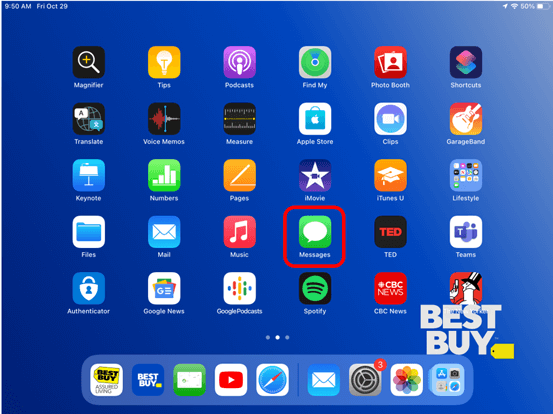
Step 2: Tap on the compose button in the top left side of the screen. This button is a small square with a pencil icon pointing towards the center as highlighted below.
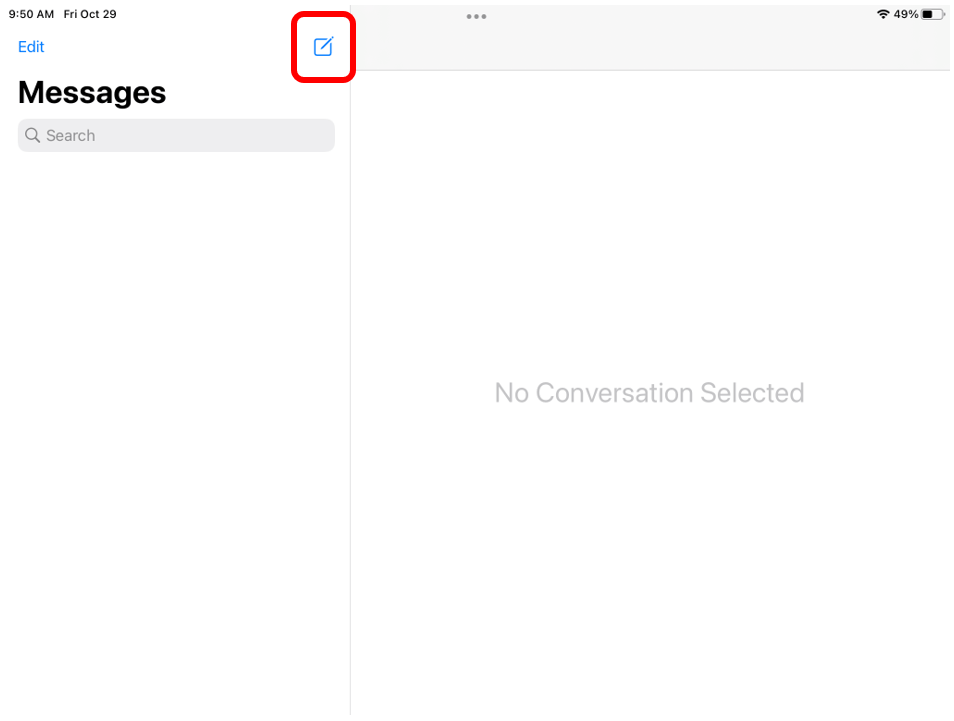
Step 3: Once you tap on the compose button, you will be prompted to input the recipient’s information on the right side of the screen beside the word To. This could be the person’s name if you have them saved in your contact list or their phone number.
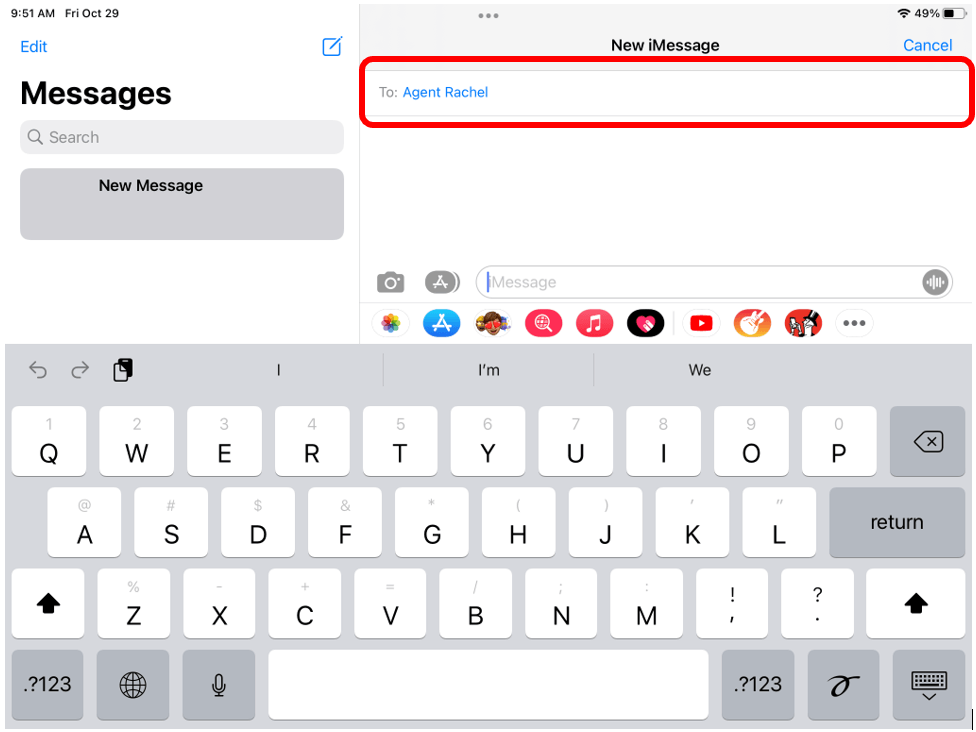
Step 4: Tap on the bar on the right side of the screen that says iMessage. This bar is below the recipient’s contact information as highlighted below. This is where you will type your message.
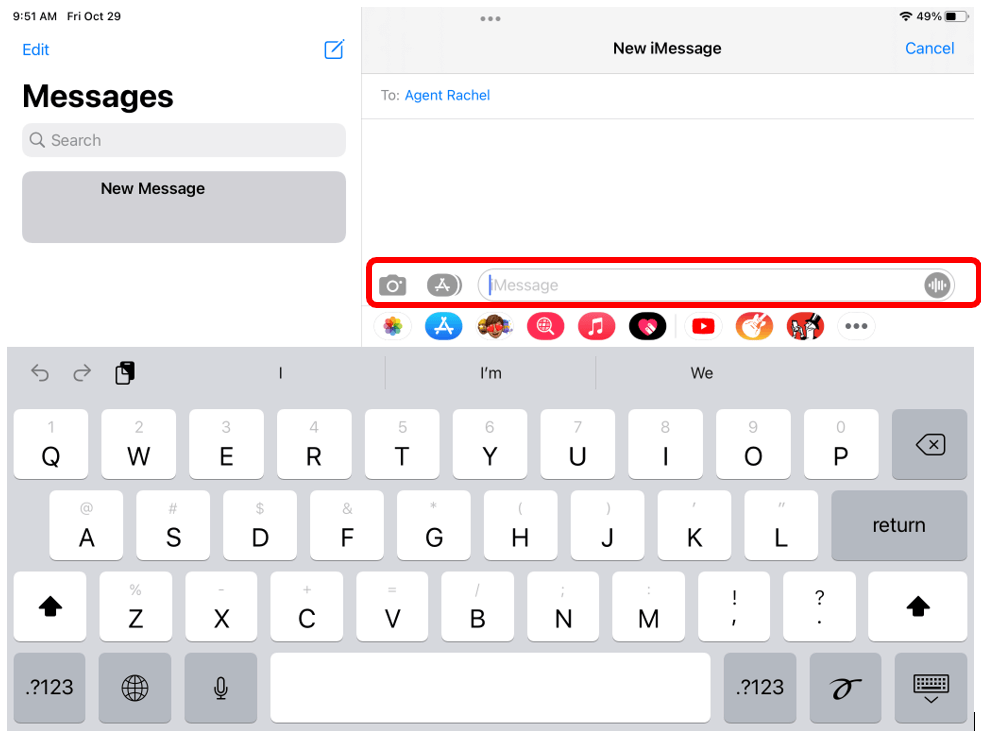
Step 5: Use the onscreen keyboard to type your message. Once you have typed the message and are ready to send it, tap on the blue circle with the upwards arrow in the center. This is the send button and is to the right of your message.
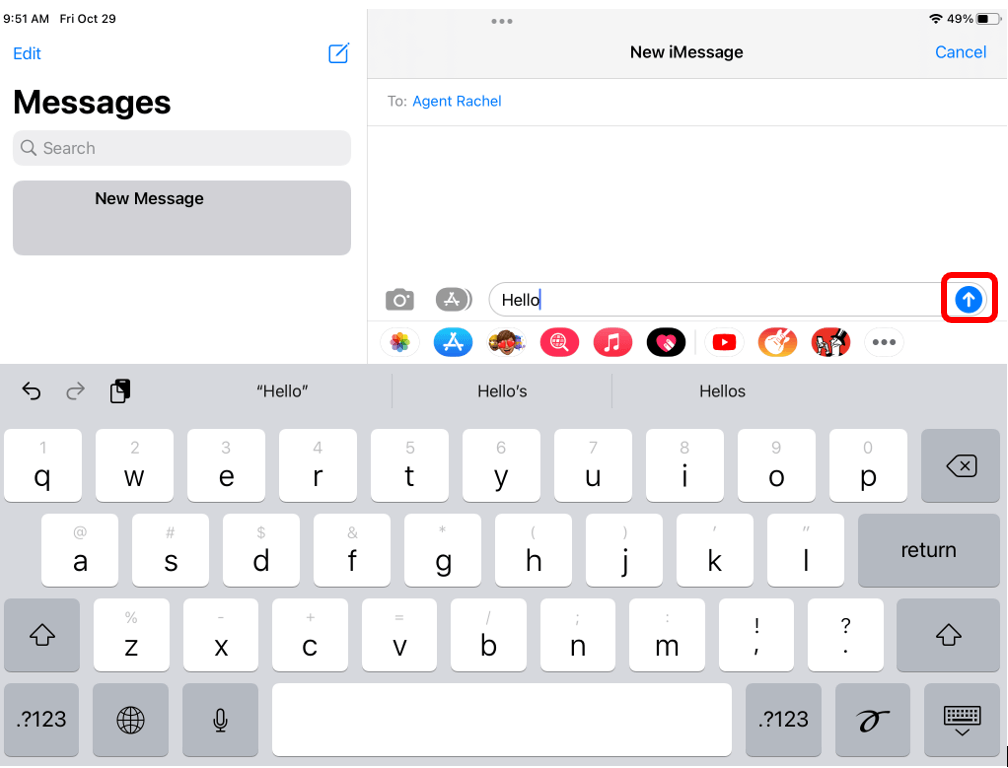
Helpful Hints
- If your message was sent successfully, it will say “Delivered ” underneath the message.
- To know if a message is an iMessage or an SMS, look at the colour of the message. iMessages are blue and text messages are green.
