Camera and Photos app Overview
What is the Camera App?
With the Camera app, your iPad almost functions like a simplified digital camera. It is a built-in app on the iPad, which makes it easy to take photos and videos with your iPad. As mentioned in the first lesson, Introduction to iPad, there are two cameras that are on iPads: one at the front and one at the back. These cameras are generally used for different purposes. The front facing camera is often used for “selfies” or during video chats. The back facing camera is used like a regular camera to take photos of other objects, events, or sceneries. You will use the front facing camera when taking a photo of yourself or while you are FaceTiming your friends and family. The back facing camera is great if you want to take photos of the flower in the garden or of the weather outside.
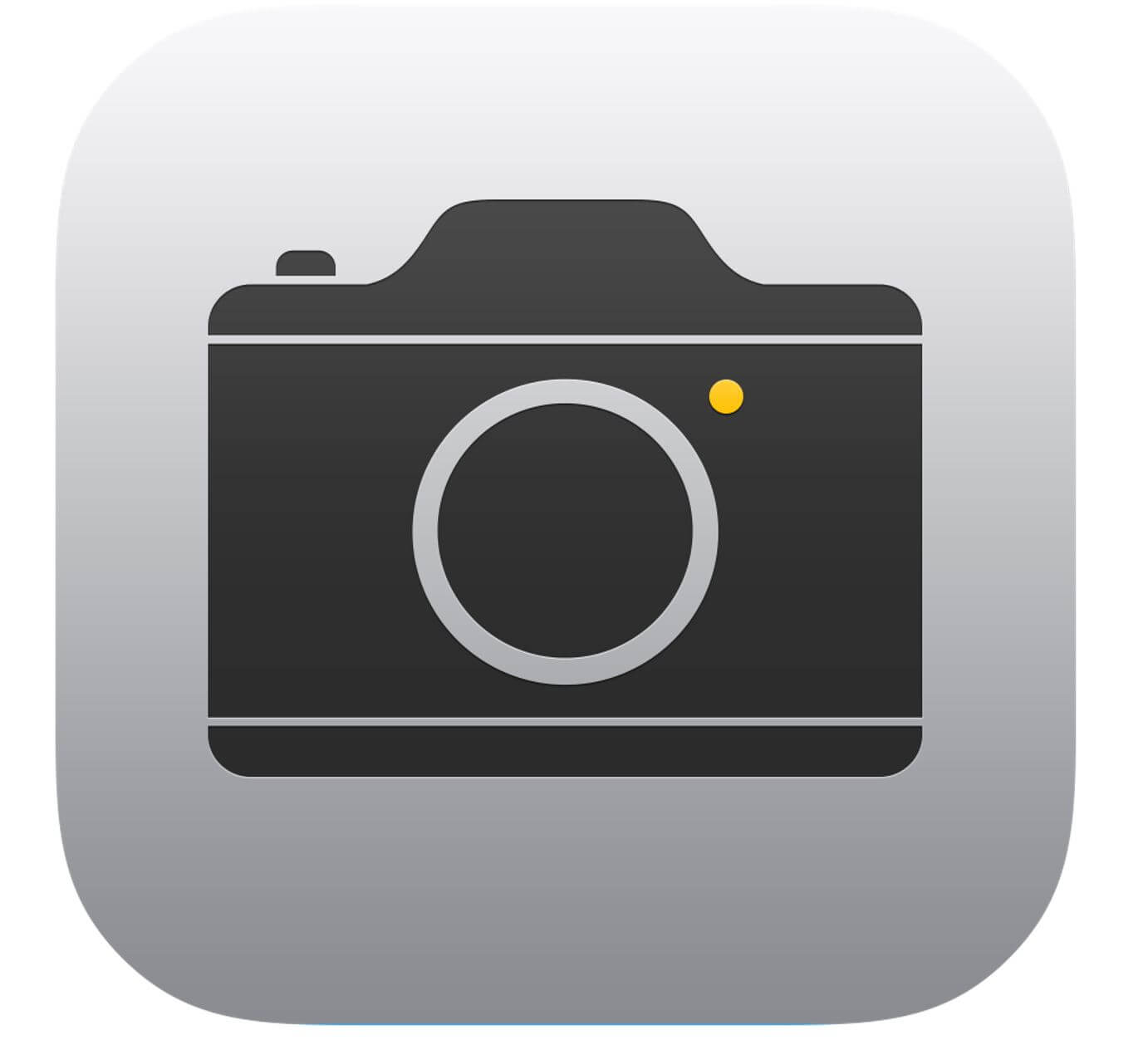
To open the camera app on an iPad, find the icon that is grey with a camera symbol in the center on your iPad. Tap the Camera icon. Once you tap, the app will open and will be ready to use. This means you can immediately start taking photos!
What is the Photos App?
Once the photo is taken, your iPad immediately stores that photo in the photos and videos in the Photos app. This is where you can view, edit or delete photos and videos. If you want to view the photos, you can click on the Photos App and view what you have taken or refer back to it in the future.

To open the photos app on an iPad, find the white icon that has a colourful flower in the center on your home screen. Tap this icon on your iPad to open the Photos app.
