View your photos and videos on an iPad
Now that you have taken photos and videos using your iPad, let’s look at how to view them! Below is a short video on how to view photos on the Photos app.
How to view photos
Scroll down and click on the play button on the video to start it. The play button looks something like this.
Remember: you can rewind and pause the video if you need to.

Step 1: Locate and tap on the Photos app icon on the home screen.

Step 2: Using your finger, scroll upwards to start viewing your photos. The upward scroll motion will help you to move down. If you would like to view a specific photo or a video, tap on the photo or video. To go back to your Library tap on the blue arrow in the top left corner.
Note: For more menu options or to view your Library, tap on the blue arrow in the top left corner that has the word Photos beside it.
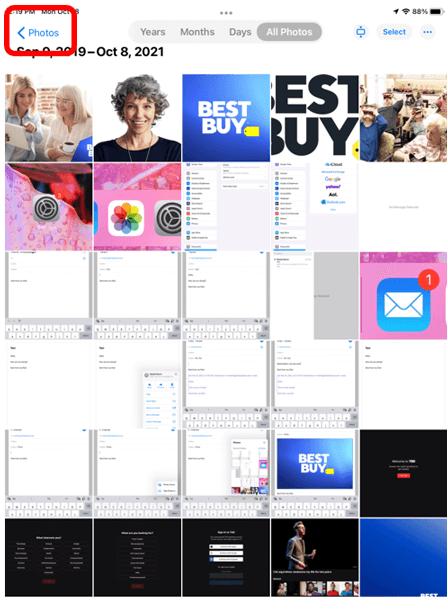
If you are holding your iPad horizontally, tap the button in the top left corner of the screen that looks like a small book to view your Library.
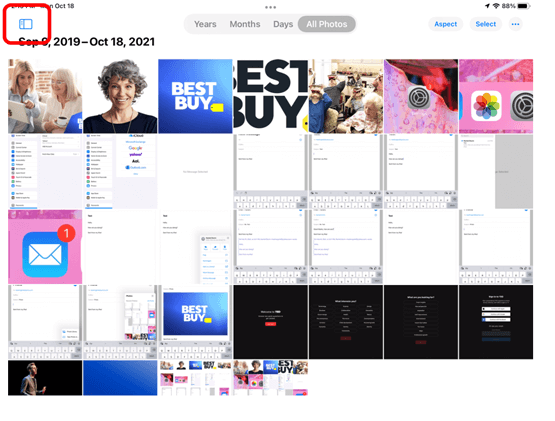
Helpful Hint
- To delete a photo, tap on the photo and then tap on the Trash Can icon in the bottom right corner of the screen.
