Take photos on Android Tablets
In just a few steps you can capture important moments using your tablet. Below are two short videos on how to take photos and record videos using the camera app . Click on the video to play.
Scroll down and click on the play button on the video to start it. The play button looks something like this.
Remember: you can rewind and pause the video if you need to.

How to take a photo
How to record a video
Thank you, Agent! I can’t wait to start taking photos and videos on my tablet. Learner, if you would like to review the steps they are posted below.

How to take a photo
Step 1: Locate and tap on the camera app icon on the home screen of your tablet. This will be an icon that has a photo of a camera in the center.
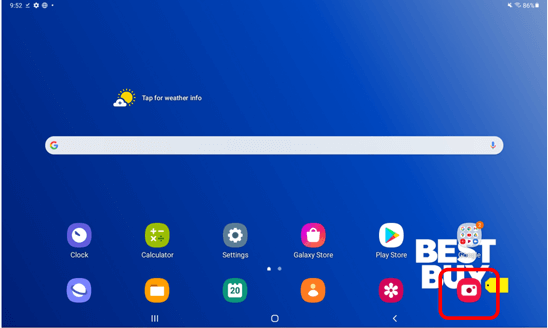
Step 2: Once you open the camera app, you will be able to take a photo immediately. Tap on the white circle to snap a photo!
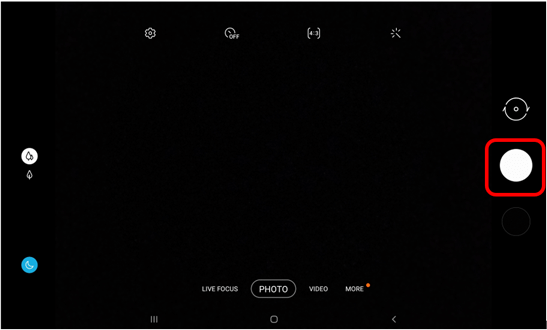
How to record a video
Step 1: Locate and tap on the camera app icon on the home screen of your tablet.
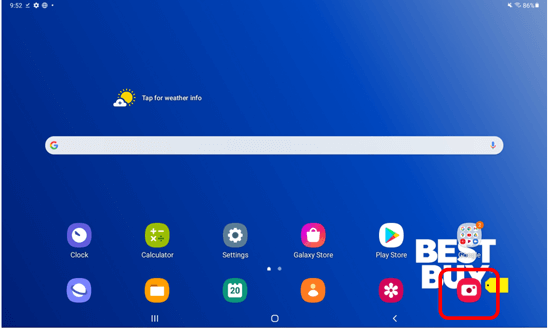
Step 2: Once in the camera app, switch from photo mode to video mode by using your finger to swipe to Video.
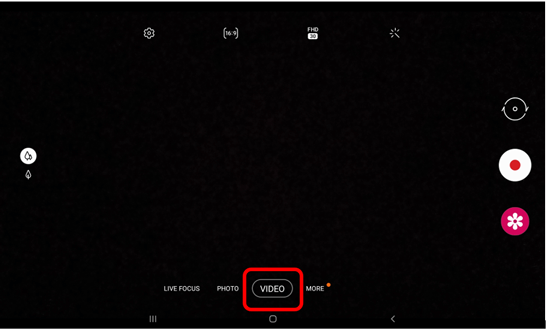
Step 3: Once you are ready to start recording a video, tap on the white circle with the red dot in the center. Your video will start to record and when you are done recording, tap on the same white circle with the red dot in the center to stop.
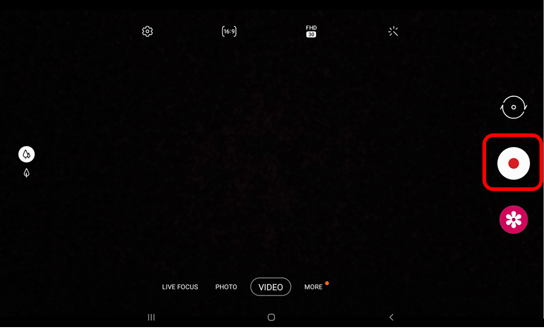
Helpful Hint
- While recording a video, if you pinch open on the screen the camera will zoom in on your subject.
