Use touch screen gestures on Android Tablets
As you may have noticed, Android devices often does not come with a physical keyboard or a mouse that we are typically used to when using a computer. This is because tablets have touchscreen capabilities, which means the users can control the device using their fingers or a stylus. When using an Android device, there are certain touchscreen gestures that the user will have to become comfortable with, to use the device effectively and efficiently. This may be different depending on the manufacturer of the device but the basic gestures are the same.
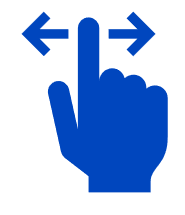
Swiping: the gesture of swiping allows users to navigate between screens, bring up menus and enable multi-tasking. By swiping your finger left, right, up, or down you will be able to complete these tasks and more. To do this, place your finger lightly on the screen and slide either right, left, up, or down.
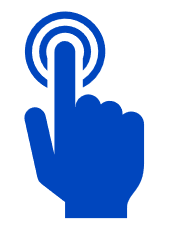
Tap: the tapping gesture is much like clicking a mouse on a computer. By using the tapping gesture on the screen, users will be able to open apps, messages, emails and much more. To complete a tapping gesture, lightly touch one finger on the screen and then remove it.
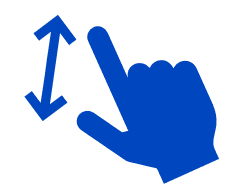
Zoom: if users need to zoom in and out of an image, they can do this by placing their thumb and index finger near each other on the screen and either spread them apart to zoom in or pinch them together to zoom out.
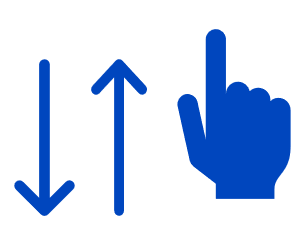
Scroll: if users would like to look through a list or a menu, they can do this by lightly placing on finger on the screen and move it up or down without lifting the finger.
