Send Messages From Android Tablets
In just a few steps you can send an instant message to your friends and family. Below are two short videos on how to send and reply to text messages using the Messages app on a tablet. Click on the video to play.
Scroll down and click on the play button on the video to start it. The play button looks something like this.
Remember: you can rewind and pause the video if you need to.

How to send a message
If you would like to review the steps from the video, they are posted below for you.

Step 1: Locate and tap on the Messages app icon on the home screen of your tablet.
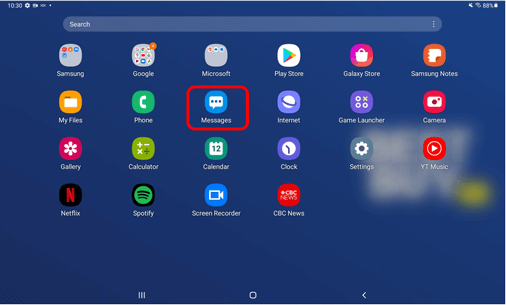
Step 2: Tap on the + icon on the left side of the screen to start a new message.
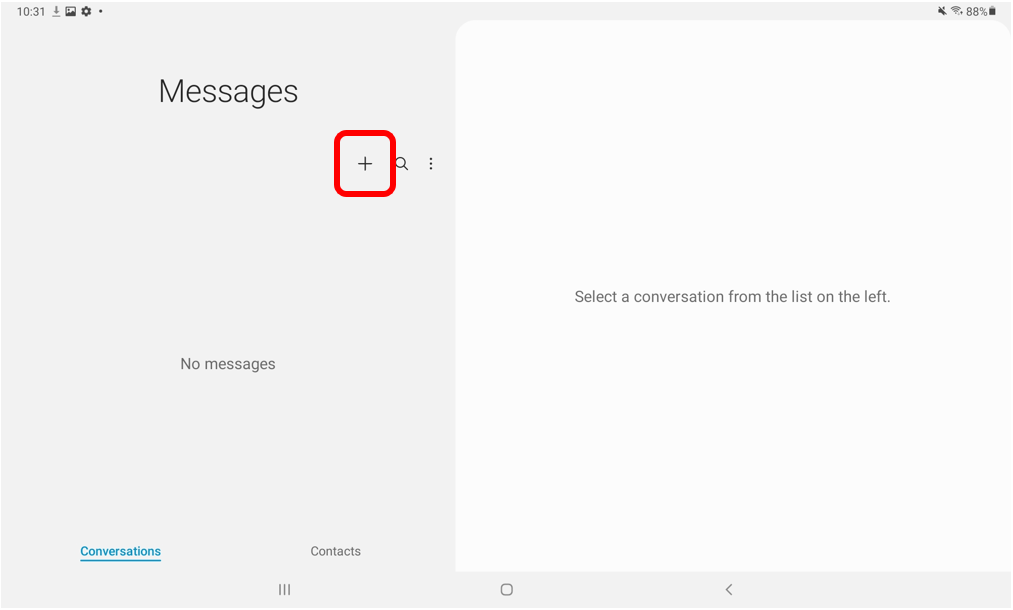
Step 3: On the right side of the screen, tap on the section titled Recipient. Once your onscreen keyboard appears, type in the name or phone number of the person you want to send a message to.
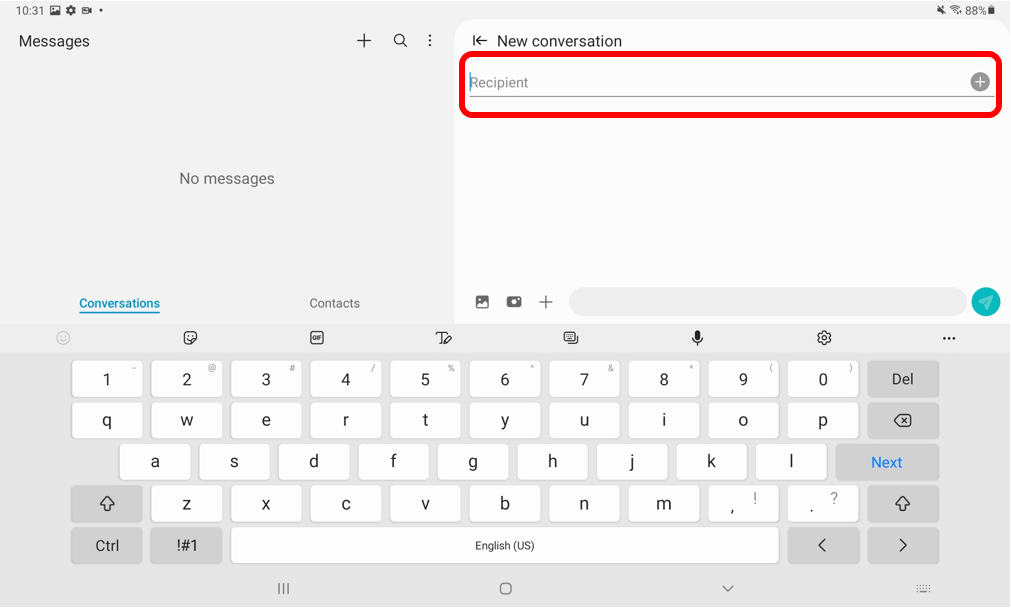
Step 4: Once you input the recipient’s information, tap on the grey bar with the words “Enter Message”. This is where you can type the message you would like to send using the onscreen keyboard.
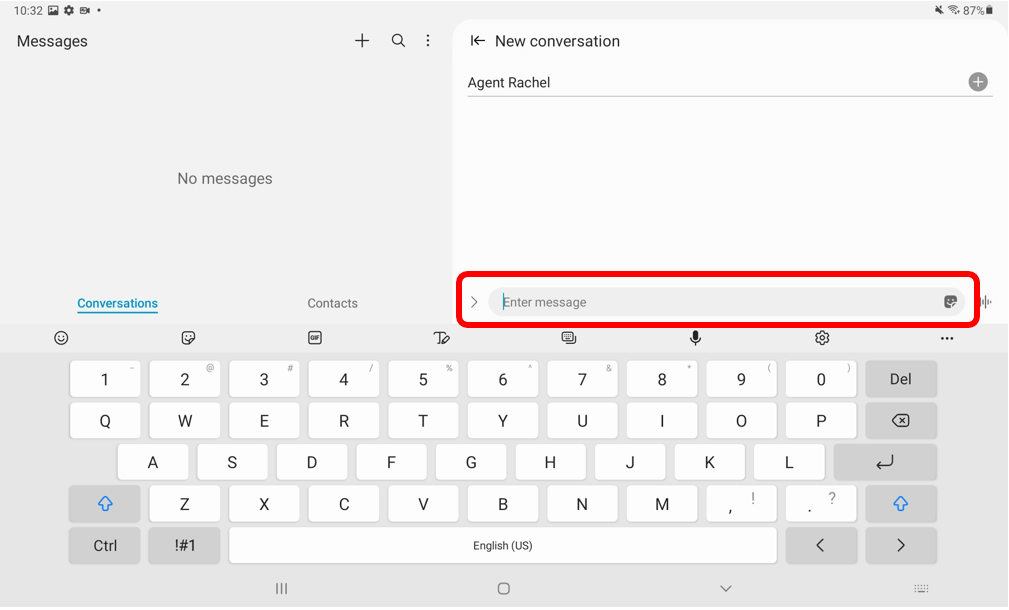
Step 5: When you are ready to send your message, tap on the green circle with the white arrow in the center that is located to the right of the message.
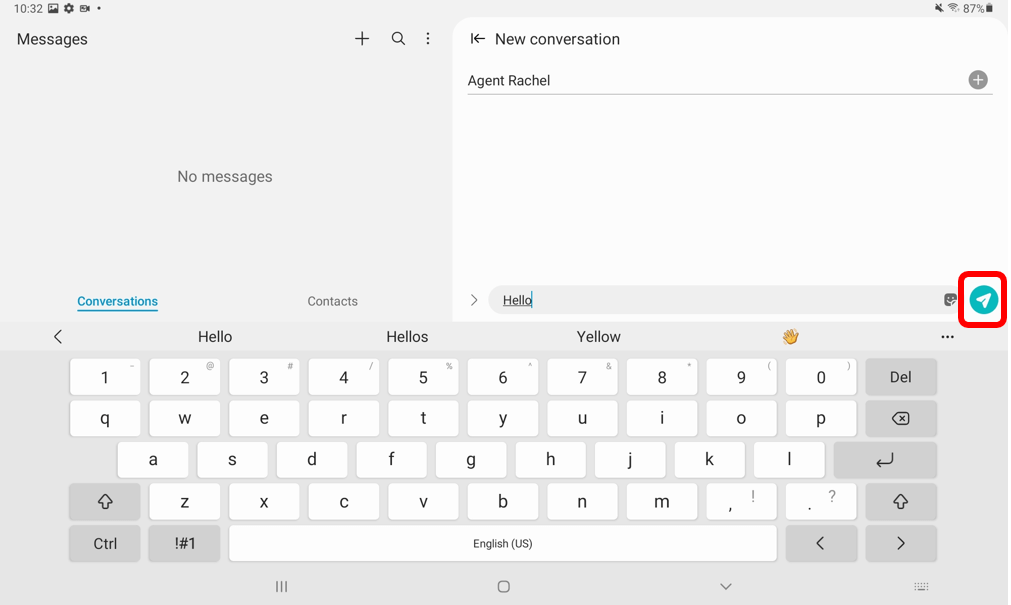
Helpful Hint
- As you are typing, words will start to populate just below the message bar. You can tap on these words to fill in your message or just to check your spelling.
