Add an email account to your iPhone
The first thing you need to do to send emails from your iPhone is add your email account to the Mail app. There are many different email providers, however it does not matter which one you have an account with. Examples of email service providers include: Google, Apple, Rogers, Microsoft, Yahoo, and Shaw. Any of these service providers allow users to create emails and add them to the Mail app
Below are the steps to add an account to the Mail app. Follow these steps to start sending and receiving emails right from your iPhone!
How to add an Account
Step 1: Locate and tap on your Settings app from your home screen or your App Library. This icon is a grey box with a mechanical gear in the center.
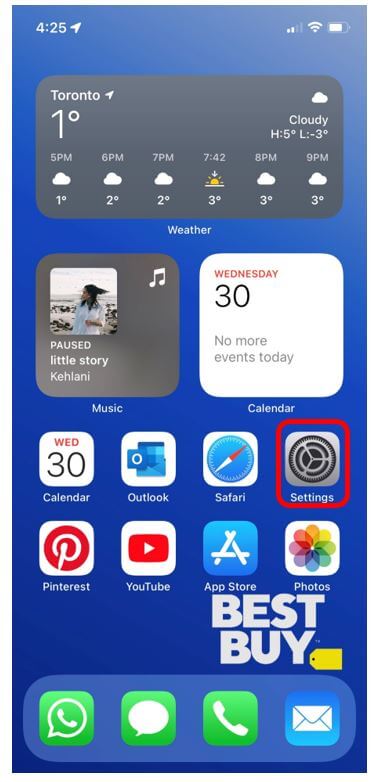
Step 2: Scroll through the menu in your Settings app and tap on the option titled Mail.
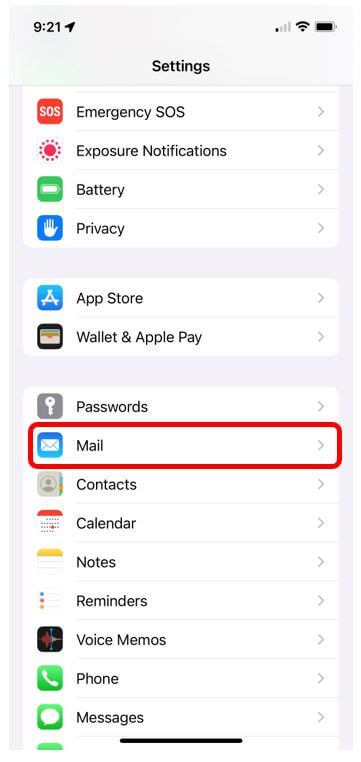
Step 3: You will see a list of different menu options for the Mail app. Tap on the option titled Accounts.
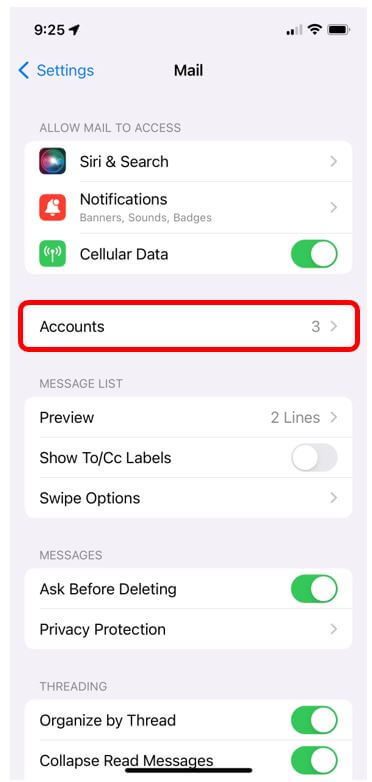
Step 4: From the Accounts page, tap on the option Add Account.
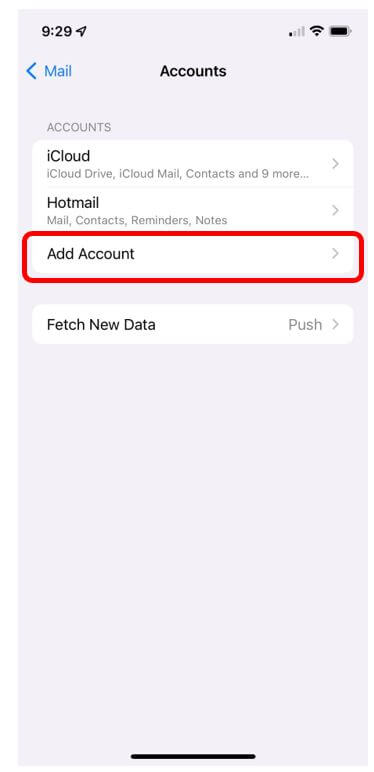
Step 5: Tap on the email service provider that your email address is connected to. Once you tap on the provider, you will be asked to input your email address and then your password. Once you have inputted this information your account will be added to the Mail app!
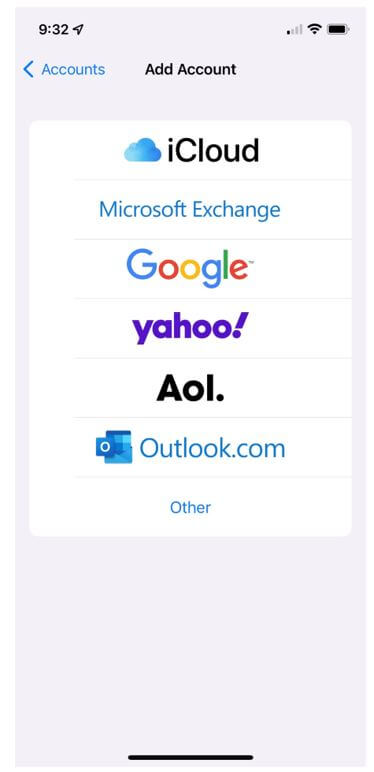
Awesome! And now that you have an account added you can start to send emails from your iPhone. Let’s check out the steps on how to send an email from the Mail app.

