Start a Facetime call on an iPhone
Throughout this lesson there will be instructions on how to start a FaceTime call from your iPhone. Remember, you can only FaceTime someone who also owns an Apple device. Check out the steps below to start a FaceTime call with your friends and family.
How to start a FaceTime Call
Step 1: Locate and tap on the FaceTime app from your home screen or your App Library. Remember: to get to your App Library from your home screen, swipe to the left.

Step 2: To start a new FaceTime call, tap on the green button at the top of the screen titled New FaceTime.
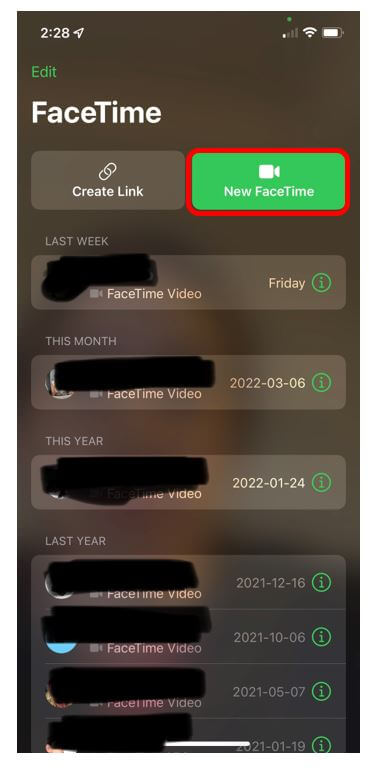
Step 3: At the top of the screen under New FaceTime, there is a section titled To. This is where you will use your keyboard to type in the name or phone number of the person that you would like to FaceTime with.
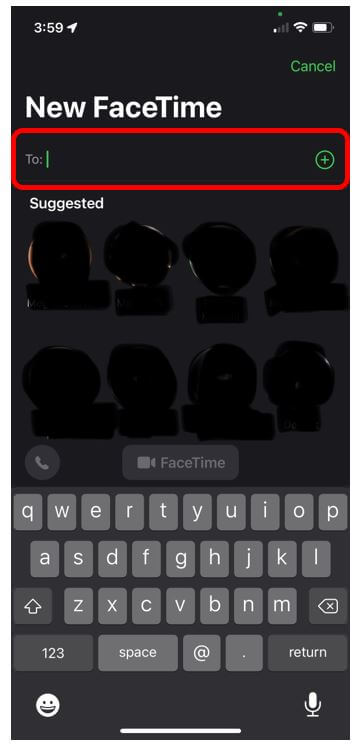
Step 4: Once you type in the contact’s name, tap on their name.
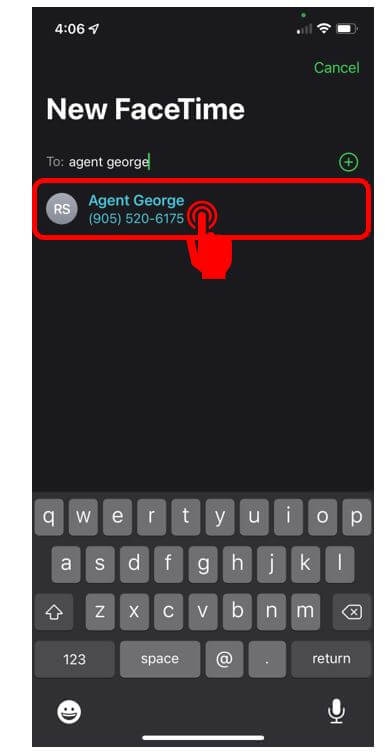
Step 5: After choosing the contact you would like to call, tap on the green button titled FaceTime. This will start to dial and turn on your front- facing camera. You will see yourself on the screen until the other person answers your call.
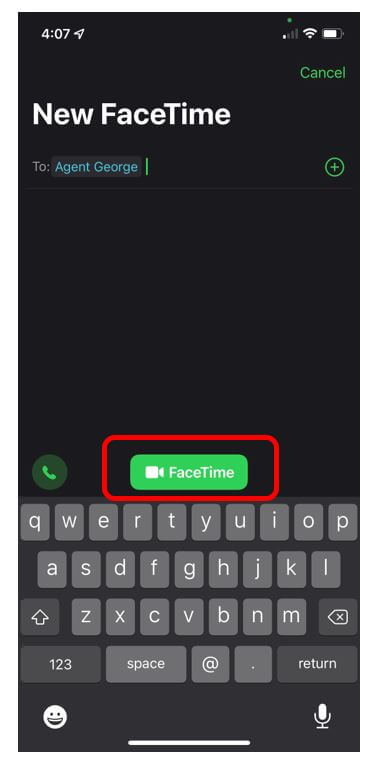
Helpful Hint
- During a FaceTime call, hold the device about 12 inches from your face and at eye level. This will allow the person on the other end to see you better.
Great work! Now you know how to start a FaceTime call. If you ever need to contact someone but don’t want to call or FaceTime, you can always send a text message. Move on to the next lesson for the steps on how to do this.

