View your Photos and Videos on an iPhone
If you would like to view your photos and videos, below are the steps to access the Photos app on an iPhone. Note: the photos in the screenshots below will be blacked out for privacy, but when you open your app you will be able to see all of your photo’s thumbnails (small preview of your photos).
How to view your photos and videos
Step 1: Locate and tap on the Photos app icon on your home screen or in your App Library.
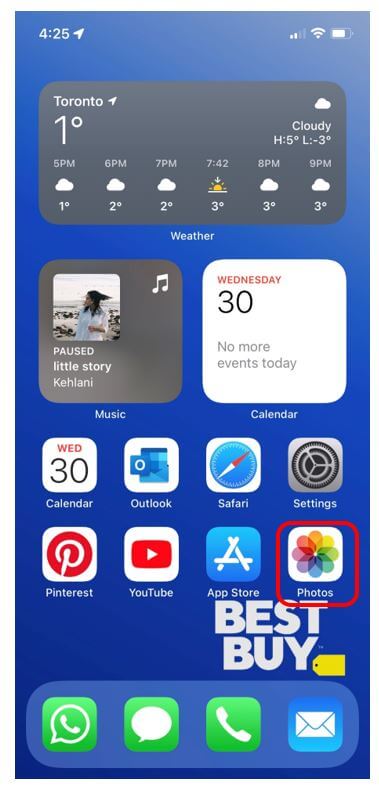
Step 2: The photos or videos at the bottom are the most recent. Using your finger, scroll downwards to start viewing your photos. The downward scroll motion will help you to move down. If you would like to view a specific photo or a video, tap on the photo or video.
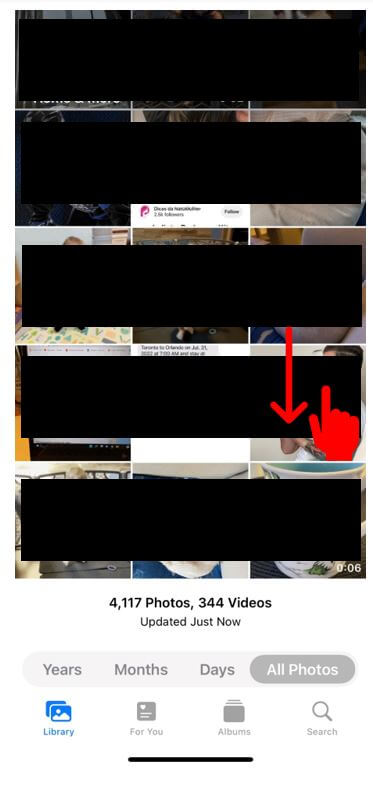
Helpful Hint
- To delete a photo, tap on the photo and then tap on the Trash Can icon in the bottom right corner of the screen.
Awesome! You are just about done this course. Let’s move on to our last section where we will discuss the Settings app.

