Overview of Apps
What is an App?
As described in the Key Technology Terms, an app is the short-form for “application” and its main role is to bring new functionality to your device. It can also be described as a software program which allows to run specific tasks on your device and currently on the App Store, there are 1.96 million apps that can be downloaded to a device!
When an iPhone is turned on, the home screen will have a number of icons lined up across the screen. These look like small boxes with some sort of symbol in the center and the name directly below the icon. These are apps. By tapping on any of these icons, you can open the app and start to use the program.
The apps that you see on your iPhone as soon when you first set it up are called preloaded apps. I have categorized and described some of them below for you. There are a lot of apps that come already loaded onto your iPhone, but these ones are some of the most commonly used. Let’s check them out.

Communication Apps
Communication apps allow you to stay connected with friends and family using your iPhone. It uses various tools such as text messages, phone calls, and video chat and these apps help with instant communication using the internet. This means that even if your son, daughter or friend are located far away, you can still stay connected with them.
Below are 3 of the most commonly used communication apps that come preloaded on to your iPhone. In a future lesson we will discuss how to use each of these.

Phone App: allows you to make phone calls to anyone as long as you have their phone number. You must have a cellular plan with one of the carriers such as Bell, Telus, or Rogers to make phone calls on an iPhone.

Messages App: allows you to send and receive text messages using your iPhone.

FaceTime: a video chat app used to have virtual face to face conversations. You can have a FaceTime call with anyone around the world as long as they have an Apple device and access to the Internet.
Productivity Apps
iPhones are great at providing us with tools to be productive by keeping track of tasks, lists, and even appointments. By using these apps, you can keep all of your notes in one place so you can stay organized and don’t have to worry about misplacing the information you have written down using pen and paper. Before productivity apps existed, we might have had to turn to multiple ways to keep track of tasks but with these app. Now the much-needed features are all available on your iPhone.
Below are 3 productivity apps that come preloaded on an iPhone:
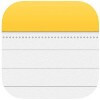
Notes: create and share lists such as a grocery list or keep note of something important. Notes are always saved on the app so you can go back and look at them if you need to.
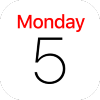
Calendar: add and keep track of calendar events such as appointments, special events and holidays. The calendar app also lets you share these events and appointments with others by creating a shared calendar.
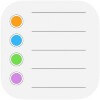
Reminders: create to do lists and reminders for specific tasks that need to be completed.
Utilities Apps
Some apps that come preloaded on to an iPhone are designed for everyday use. Whether you want to browse the internet, find a family member’s contact information, or need directions on how to get somewhere, there is an app for that!
Below are 3 utilities apps that come preloaded on an iPhone:
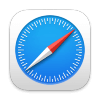
Safari: an internet browser app created by Apple where you can explore and access websites.
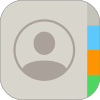
Contacts: digital address book that allows you to input your contacts’ name, phone number, and email to be stored on an iPad.
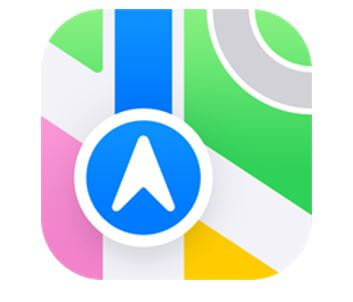
Maps: a GPS app that allows you to input an address to get step by step directions and estimated time of arrival.
I use my Maps and Messages app every single day! These may not be apps that you use all the time or ever but that is okay! We just want you to be aware of what is available to you and maybe giving them a try. Now, let’s move on to our next lesson where I will introduce you to The App Library and Widgets.

