Make phone calls on your iPhone
To make a phone call using an iPhone is quite simple. In only a few steps you can call whoever you need to. In the instructions below we will show you how to start a phone call and how to answer an incoming call on an iPhone. Let’s check it out!
How to start a Phone Call
Step 1: Locate and tap on the Phone app icon from your home screen.
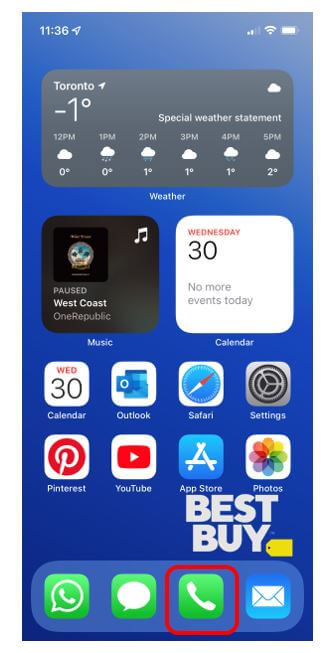
Step 2: When the Phone app is open you will see a menu bar across the bottom of the screen. We are going to show you two different ways to start a call. The first is to tap on the fourth menu option titled Keypad. This will bring up your onscreen keypad and you can tap on the numbers to enter the phone number you would like to call. Once you are done punching in the number, tap on the green circle at the bottom of the keypad with a white telephone icon in the center.
Note: the numbers in the photo below are blocked out for privacy. Your screen will show you the name or phone number of the person who called in your Recents list.
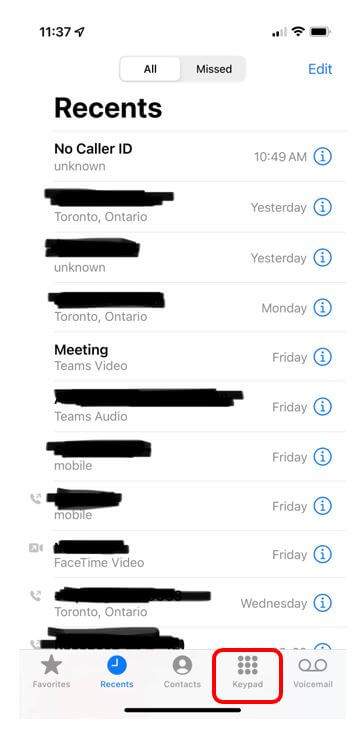
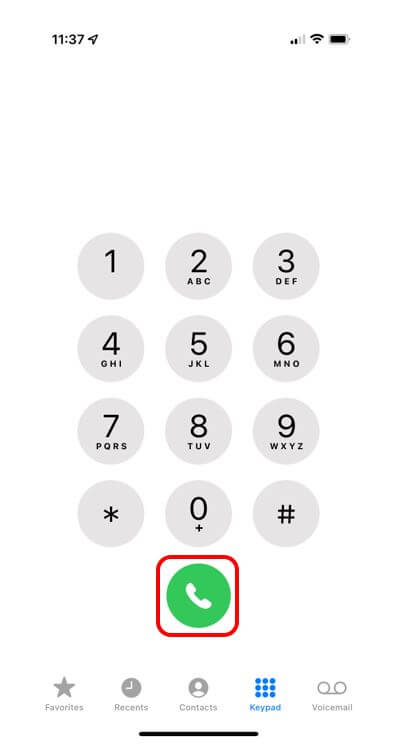
How to start a phone call from your Contacts List
Step 1: Another way to start a phone call is to tap on the menu option at the bottom titled Contacts. This will bring up your list of contacts that are saved on your phone.
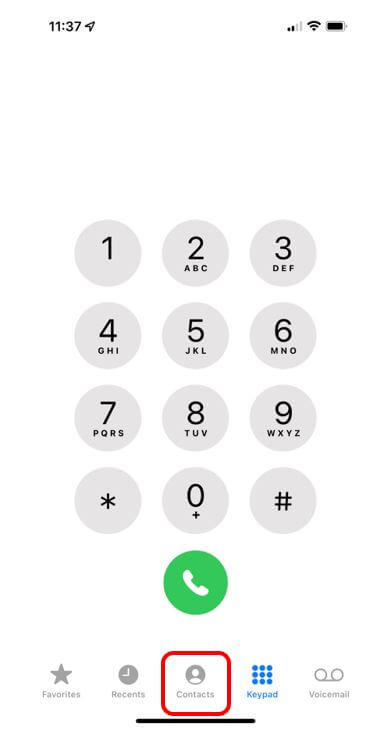
Step 2: When your contacts list comes up, find the name of the person you would like to call and tap on it. Your contacts will be in alphabetical order.
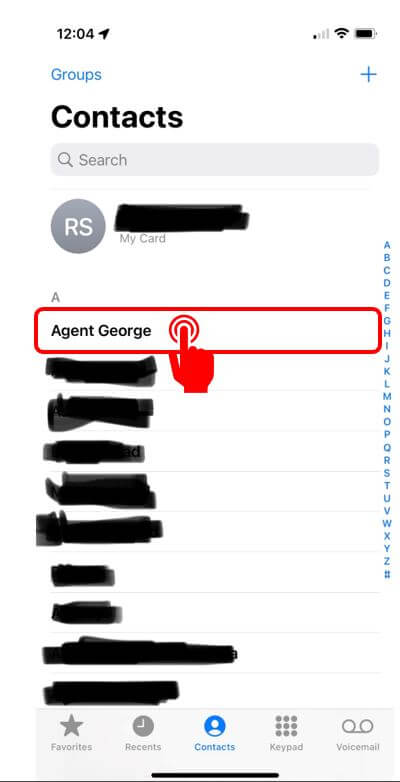
Step 3: Once you tap on the name of the person you would like to call their contact information will come up. Tap on the second button that is titled Call with a blue telephone icon in the center. The call will start to dial.
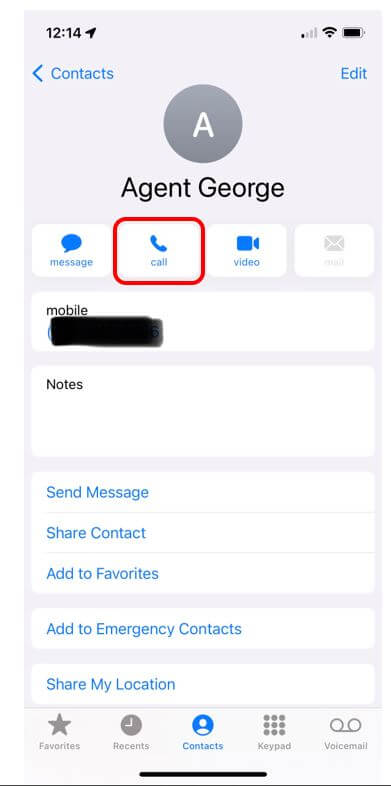
Awesome! Now I want to show you how to answer an incoming call.

How to answer an Incoming Call
Step 1: If your iPhone is on the lock screen and someone calls you, you will see their name appear with a bar at the bottom of the screen. To answer the call place your finger on the slider and drag it to the right.
If you are using your iPhone and you receive an incoming call the name of the person calling you or the phone number will appear at the top of the screen. To answer the call tap on the green circle with the telephone icon in the center. To decline the call tap on the red circle.
Not too difficult, right? When you are ready, we are going to move on to one of my favourite apps which is the FaceTime app! I use FaceTime to video chat with my grandchildren and I want to show you how to use the app.

